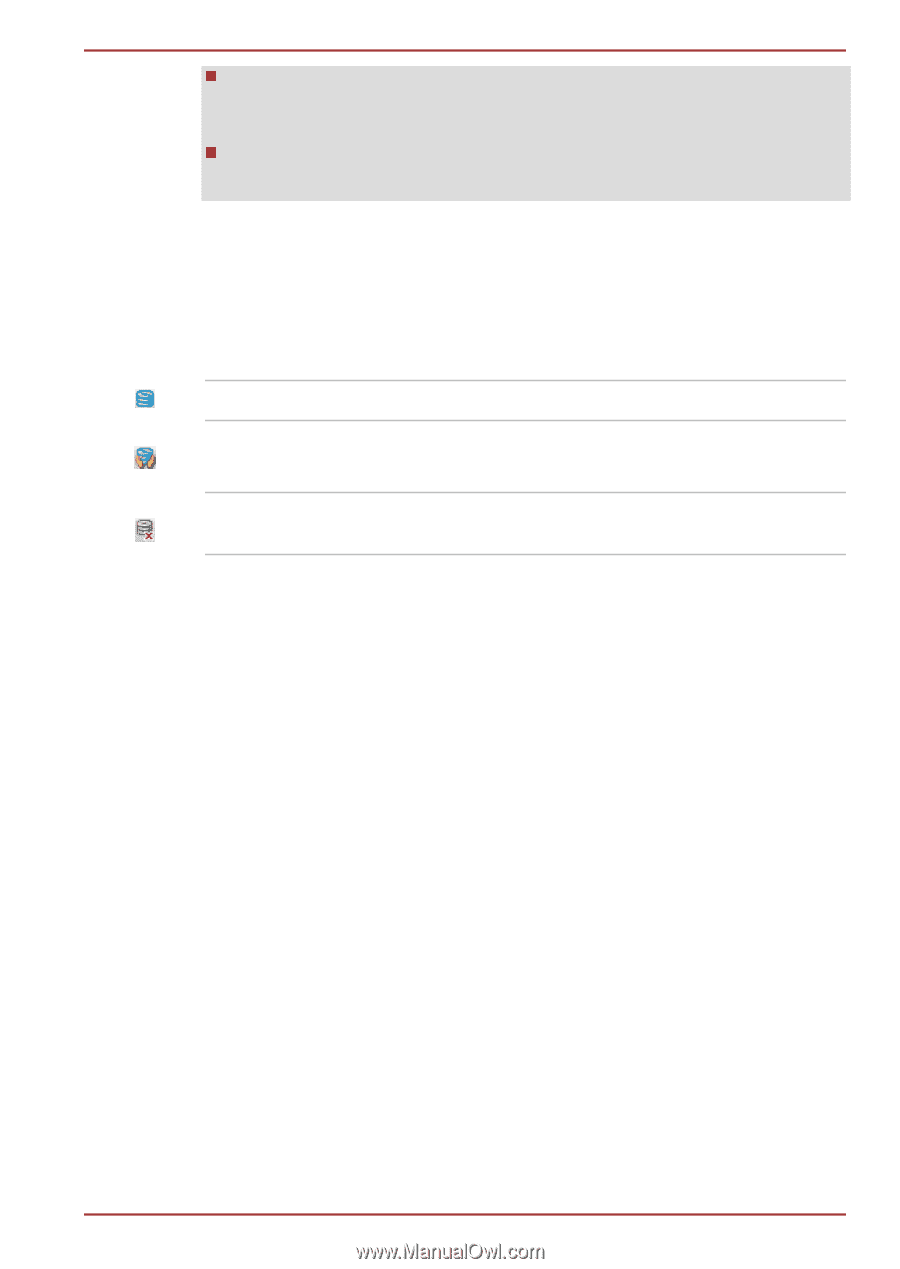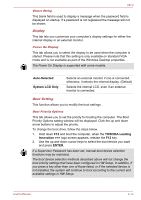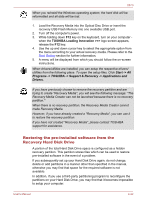Toshiba Qosmio X870 PSPLXC-02600F Users Manual Canada; English - Page 114
Taskbar icon, TOSHIBA HDD Protection Properties, HDD Protection, Detection Level
 |
View all Toshiba Qosmio X870 PSPLXC-02600F manuals
Add to My Manuals
Save this manual to your list of manuals |
Page 114 highlights
X870 During audio/video playback, when the computer detects a shock or vibration and the hard disk drive's head is parked, the playback might be temporarily interrupted. TOSHIBA HDD Protection cannot be used in models that are equipped with SSD. When vibration is detected, a message will be displayed on the screen, and the icon in the Taskbar notification area will change to the protection state. This message is displayed until the OK button is pressed or 30 seconds pass. When vibration subsides, the icon returns to the normal state. Taskbar icon Normal TOSHIBA HDD Protection is enabled. Protection OFF TOSHIBA HDD Protection is active. The hard disk drive head is in a safe position. TOSHIBA HDD Protection is disabled. TOSHIBA HDD Protection Properties You can change the TOSHIBA HDD Protection settings by using the TOSHIBA HDD Protection Properties window. To open the window, click Start -> All Programs -> TOSHIBA -> Tools & Utilities -> HDD Protection. The window can also be started from the icon on the Taskbar or from the Control Panel. HDD Protection You can choose whether to enable or disable TOSHIBA HDD Protection. Detection Level This function can be set to four levels. The sensitivity levels in which vibrations, impacts and their similar signs are detected can be set to OFF, 1, 2 and 3 in ascending order. Level 3 is recommended for better protection of the computer. However, when the computer is used in a mobile environment or in other unstable conditions, setting the detection level to 3 could result in frequent execution of TOSHIBA HDD Protection, which will slow Hard Disk Drive reading and writing. Set a lower detection level when the speed of Hard Disk Drive reading and writing is a priority. Different detection levels can be set depending on whether the computer is used as handheld or mobile usages, or whether it is used in a stable environment such as on a table in the workplace or at home. By setting different detection levels for the computer depending on whether it runs User's Manual 4-18