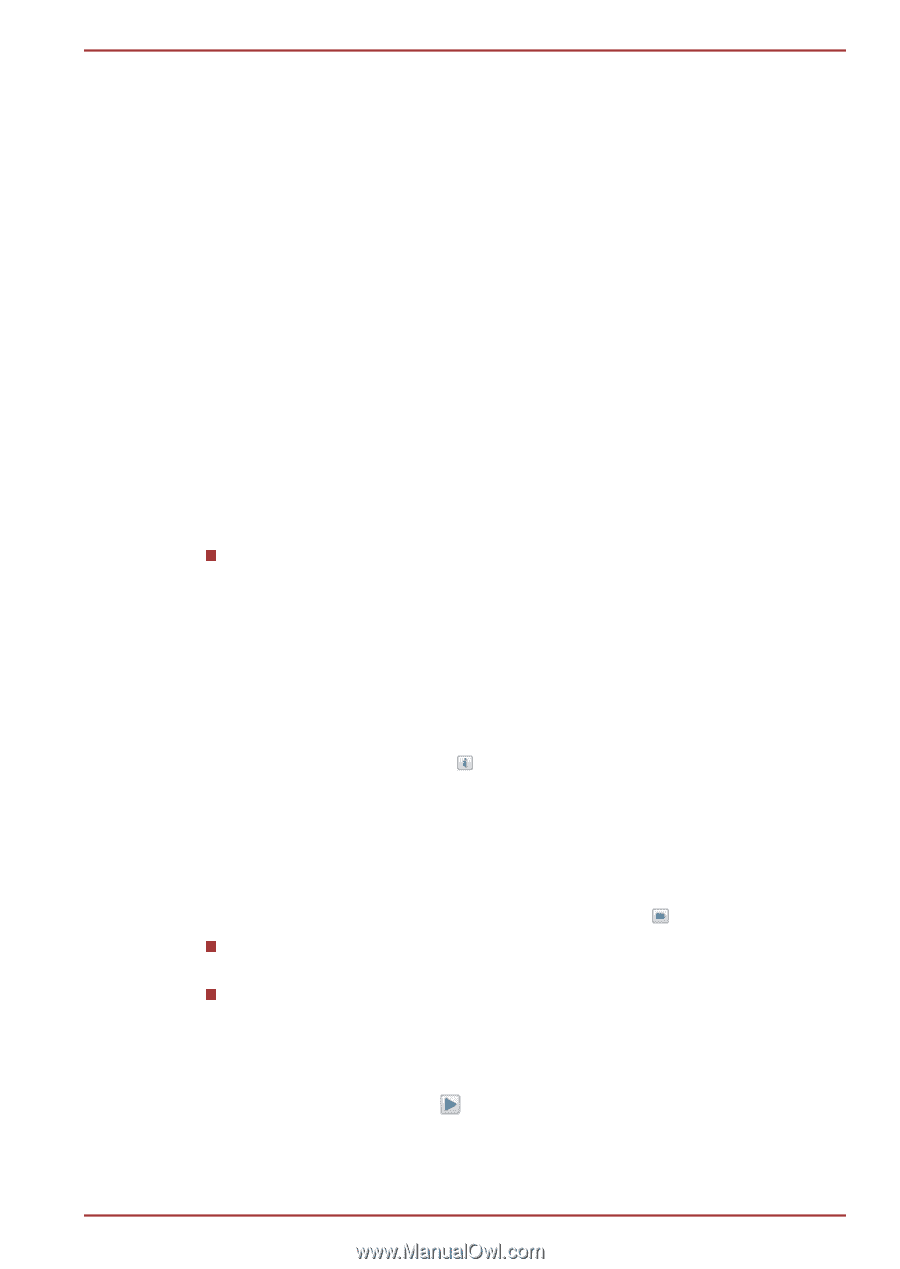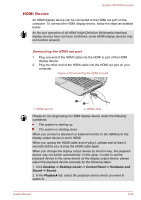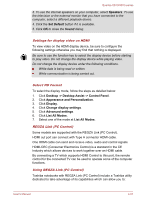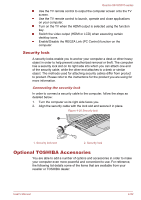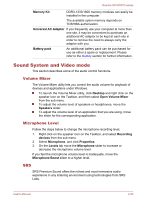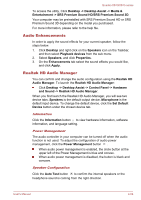Toshiba Qosmio X870 PSPLZC-0E5007 Users Manual Canada; English - Page 112
Audio Enhancements, Realtek HD Audio Manager
 |
View all Toshiba Qosmio X870 PSPLZC-0E5007 manuals
Add to My Manuals
Save this manual to your list of manuals |
Page 112 highlights
Qosmio X870/X875 series To access the utility, Click Desktop -> Desktop Assist -> Media & Entertainment -> SRS Premium Sound HD/SRS Premium Sound 3D. Your computer may be preinstalled with SRS Premium Sound HD or SRS Premium Sound 3D depending on the model you purchased. For more information, please refer to the help file. Audio Enhancements In order to apply the sound effects for your current speaker, follow the steps below. 1. Click Desktop and right click on the Speakers icon on the Taskbar, and then select Playback devices from the sub menu. 2. Select Speakers, and click Properties. 3. On the Enhancements tab select the sound effects you would like, and click Apply. Realtek HD Audio Manager You can confirm and change the audio configuration using the Realtek HD Audio Manager. To launch the Realtek HD Audio Manager: Click Desktop -> Desktop Assist -> Control Panel -> Hardware and Sound -> Realtek HD Audio Manager. When you first launch the Realtek HD Audio Manager, you will see two device tabs. Speakers is the default output device. Microphone is the default input device. To change the default device, click the Set Default Device button under the chosen device tab. Information Click the Information button to view hardware information, software information, and language setting. Power Management The audio controller in your computer can be turned off when the audio function is not used. To adjust the configuration of audio power management, click the Power Management button . When audio power management is enabled, the circle button at the upper left of the Power Management is blue and convex. When audio power management is disabled, the button is black and concave. Speaker Configuration Click the Auto Test button to confirm the internal speakers or the headphone sound is coming from the right direction. User's Manual 4-54