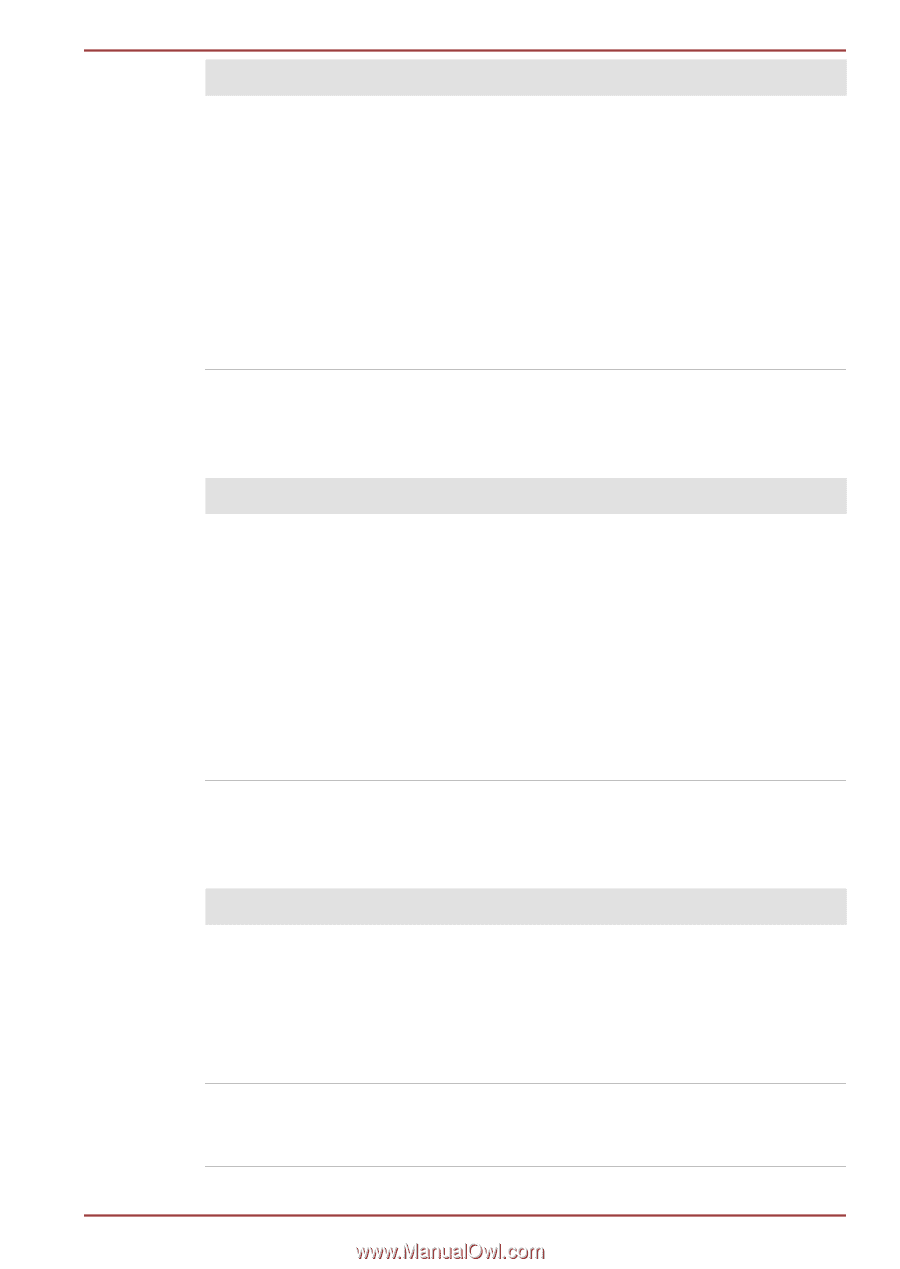Toshiba Qosmio X870 PSPLZC-0E5007 Users Manual Canada; English - Page 147
Optical Disc Drive, Memory Media Card, Problem, Procedure
 |
View all Toshiba Qosmio X870 PSPLZC-0E5007 manuals
Add to My Manuals
Save this manual to your list of manuals |
Page 147 highlights
Problem Slow performance Qosmio X870/X875 series Procedure The files on the Hard Disk Drive may be fragmented - in this instance you should run the disk Defragmentation utility to check the condition of your files and the Hard Disk Drive. Please refer to the operating system's documentation or online Help File for further information on operating and using the Defragmentation utility. As a last resort you should reformat the Hard Disk Drive and then reload the operating system and all other files and data. If you are still unable to resolve the problem, contact TOSHIBA Support. Optical Disc Drive For further information, please refer to Operating Basics. Problem Procedure You cannot access a Make sure the drive's disc tray is securely closed. CD/DVD/Blu-ray Press gently until it clicks into place. Disc™ in the drive Open the disc tray and make sure the disc is properly seated. It should lie flat with the label facing up. A foreign object in the disc tray could block laser light from reading the disc. Make sure there is no obstruction. Remove any foreign object. Check whether the disc is dirty. If it is, wipe it with a clean cloth dipped in water or a neutral cleaner. Memory Media Card For further information, please refer to Operating Basics. Problem Procedure Memory media card error occurs Remove the memory media card from the computer and then reinsert it in order to ensure it is firmly connected. If the problem persists, then you should refer to the documentation supplied with your memory media card for further information. You cannot write to a memory media card Remove the memory media card from the computer and check to ensure that it is not write protected. User's Manual 6-9