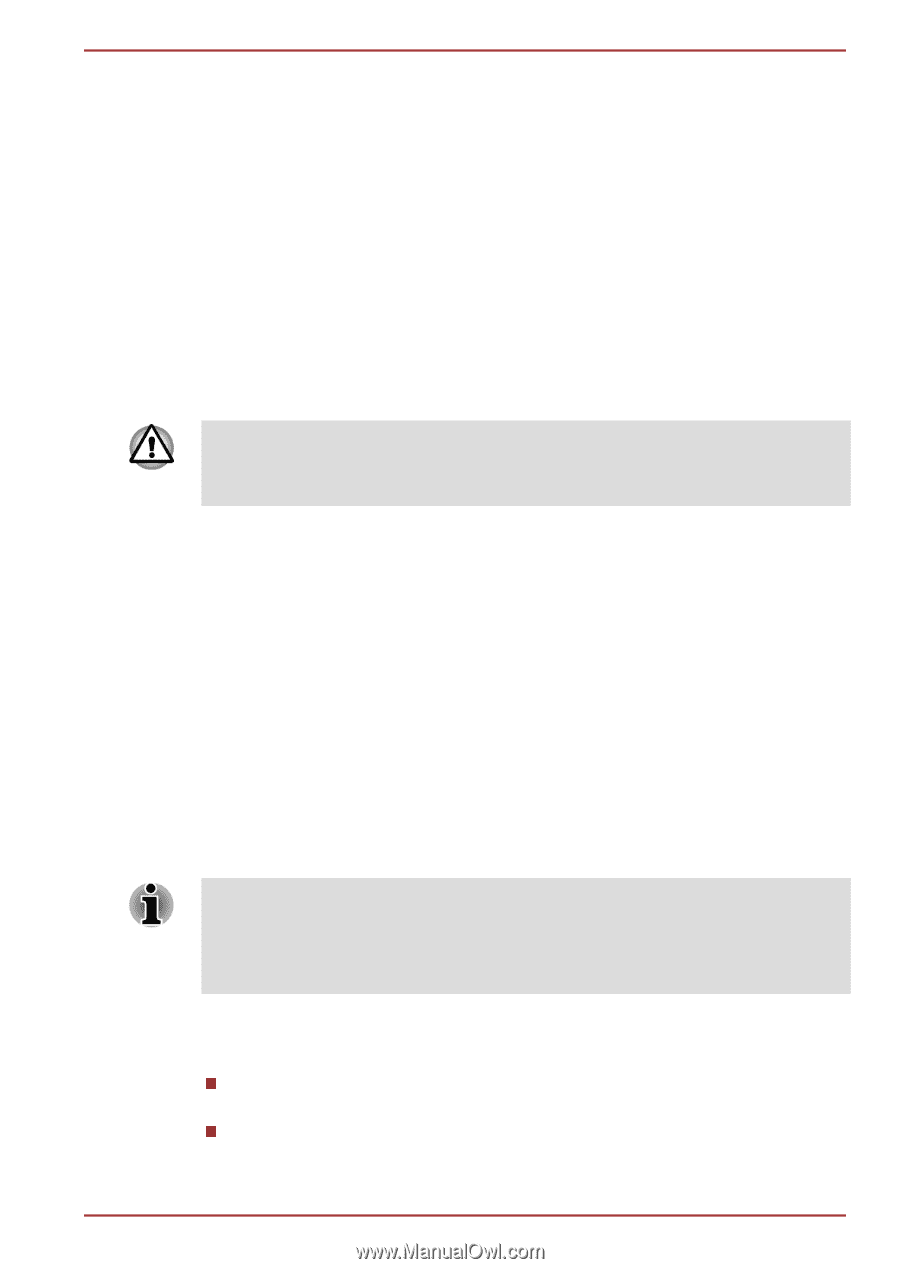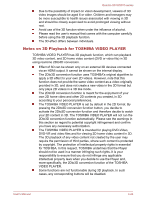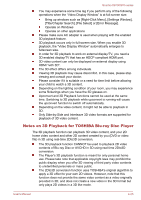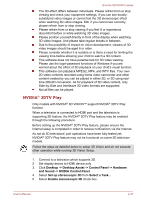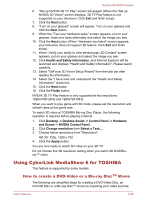Toshiba Qosmio X870 PSPLZC-0E5007 Users Manual Canada; English - Page 81
D Playback on an External 3D Device, Important Safety Information for 3D Function
 |
View all Toshiba Qosmio X870 PSPLZC-0E5007 manuals
Add to My Manuals
Save this manual to your list of manuals |
Page 81 highlights
Qosmio X870/X875 series 8. Verify your ability to view stereoscopic 3D content. Now that we know your hardware can interpret stereoscopic 3D content, we need to make sure you can. Inability to see the Medical Test image in stereoscopic 3D may be due to: - Adjustments needed for improved stereoscopic 3D viewing. Select Back and verify that you can see stereoscopic 3D on the test your hardware setup screen. - Visual problems. Refer to the "Health and Safety Information". Consult a physician if you suspect a physical problem seeing stereoscopic 3D. After reading "Health and Safety Information", check I have read and understand the "Health and Safety Information". (You can return to 3D Vision setup screen by selecting "GeForce 3D Vision Setup Wizard" on Taskbar). If you fail the medical test and can not see the test image, NVIDIA recommends that you do not use 3D Vision. Please consult your eye doctor for any possible vision anomaly. 3D Vision should not be enabled. 9. Setup complete. Congratulations! You are now ready to see in stereoscopic 3D! For detailed information on the NVIDIA Control Panel, refer to the 3D Vision User Guide available from http://www.nvidia.com/object/3dvision-main.html. After finishing the Setup, a slideshow of 3D game images will start as default. Press Esc key to finish the slideshow. 3D Playback on an External 3D Device 3D playback on an external 3D device feature is only provided with some models. Effect of 3D can be shown only on an external 3D devices connected via an HDMI output. It cannot be shown on the internal display. In order for 3D playback to work on external display/TV, you need a 3D enabled display/ TV that has an HDCP compliant HDMI port. 3D playback feature supports the following resolutions:1920x1080 24Hz and 1280x720 60Hz. Please change the Screen Resolution to one of the above before using 3D playback function. Important Safety Information for 3D Function Please refrain from or stop viewing if you feel ill or experience discomfort before or while watching 3D video images. Please refrain from viewing 3D video images if you experience convulsions, photosensitivity reaction, or heart disease. User's Manual 4-23