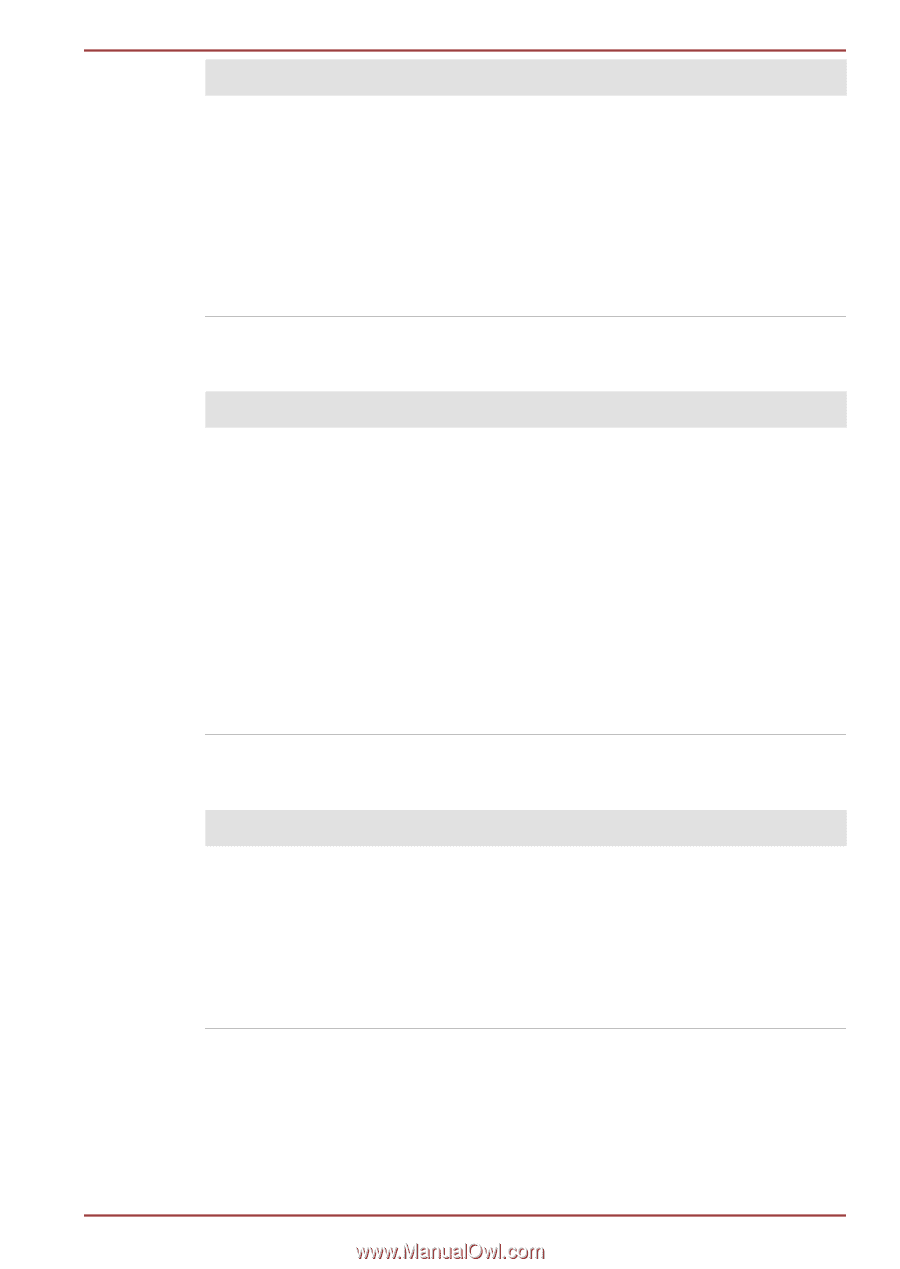Toshiba Qosmio X870 PSPLZC-0E5007 Users Manual Canada; English - Page 146
Web Camera, Hard Disk Drive, Problem, Procedure, Camera, Start, Change camera, TOSHIBA Web camera
 |
View all Toshiba Qosmio X870 PSPLZC-0E5007 manuals
Add to My Manuals
Save this manual to your list of manuals |
Page 146 highlights
Qosmio X870/X875 series Problem Markings appear on the computer's display panel. Procedure These marks may have come from contact with the keyboard and Touch Pad while the display panel has been closed. You should try to remove the marks by gently wiping the display panel with a clean dry cloth or, if this fails, with a good quality LCD screen cleaner. In this latter instance you should always follow the instructions with the screen cleaner and always ensure you let the display panel dry properly before closing it. Web Camera Problem Camera app does not work properly Procedure If your computer is equipped with a 3D Camera, the secondary camera may not work independently. Please follow the steps below: 1. Open Camera app from the Start screen. 2. Click Change camera from the main screen to manually change the camera source until activated. If you are using a different camera application and the problem persists, please refer to the application's user instructions to manually change the selected camera to TOSHIBA Web camera 3D v1. Hard Disk Drive Problem Procedure Computer does not boot from Hard Disk Drive Check to see whether there is a disc in the optical disc drive - if so remove it and try to start the computer again. If this has no effect, check the Boot Priority setting within the TOSHIBA System Settings please refer to the Boot Priority Options section for further information. User's Manual 6-8