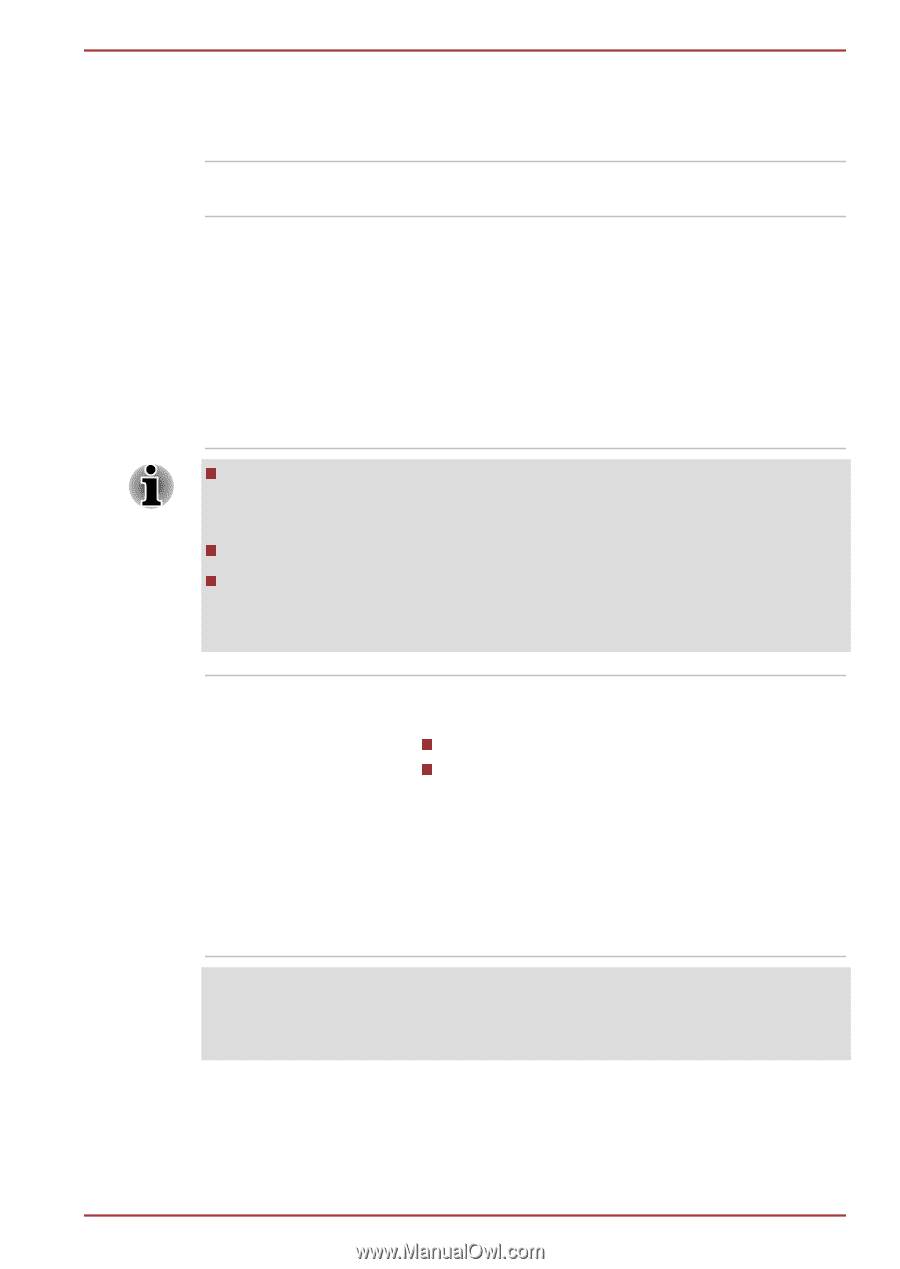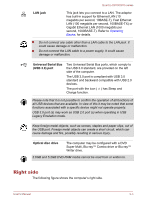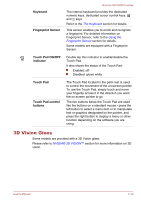Toshiba Qosmio X870 PSPLZC-0E5007 Users Manual Canada; English - Page 47
Microphone, Web Camera LED, Display screen, TOSHIBA Web Camera Application
 |
View all Toshiba Qosmio X870 PSPLZC-0E5007 manuals
Add to My Manuals
Save this manual to your list of manuals |
Page 47 highlights
Qosmio X870/X875 series Microphone Web Camera LED Web Camera The built-in microphone allows you to import and record sounds for your application - please refer to the Sound System and Video mode section for more information. The Web Camera LED glows when the Web Camera is operating. Web Camera is a device that allows you to record video or take photographs with your computer. You can use it for video chatting or video conferences using a communication tool. Enables the transmission of video and use of video chat via the internet using specialized applications. Some models are equipped with 3D camera supporting 3D video taking and recording. Please note that the secondary camera of the 3D camera can only be working with TOSHIBA Web Camera Application when 3D mode is enabled. Do not point the web camera directly at the sun. Do not touch or press strongly on the web camera lens. Doing so may reduce image quality. Use an eyeglass cleaner (cleaner cloth) or other soft cloth to clean the lens if it becomes dirty. Display screen 43.9cm (17.3") LCD screen, configured with the following resolution: FHD, 1920 horizontal x 1080 vertical pixels HD+, 1600 horizontal x 900 vertical pixels Please be aware that, when the computer is operating on the AC adaptor, the image displayed on the internal screen will be somewhat brighter than when it operates on battery power. This difference in brightness levels is intended to save power when operating on batteries. Legal Footnote (LCD) For more information regarding LCD, please refer to the Legal Footnotes section. User's Manual 3-8