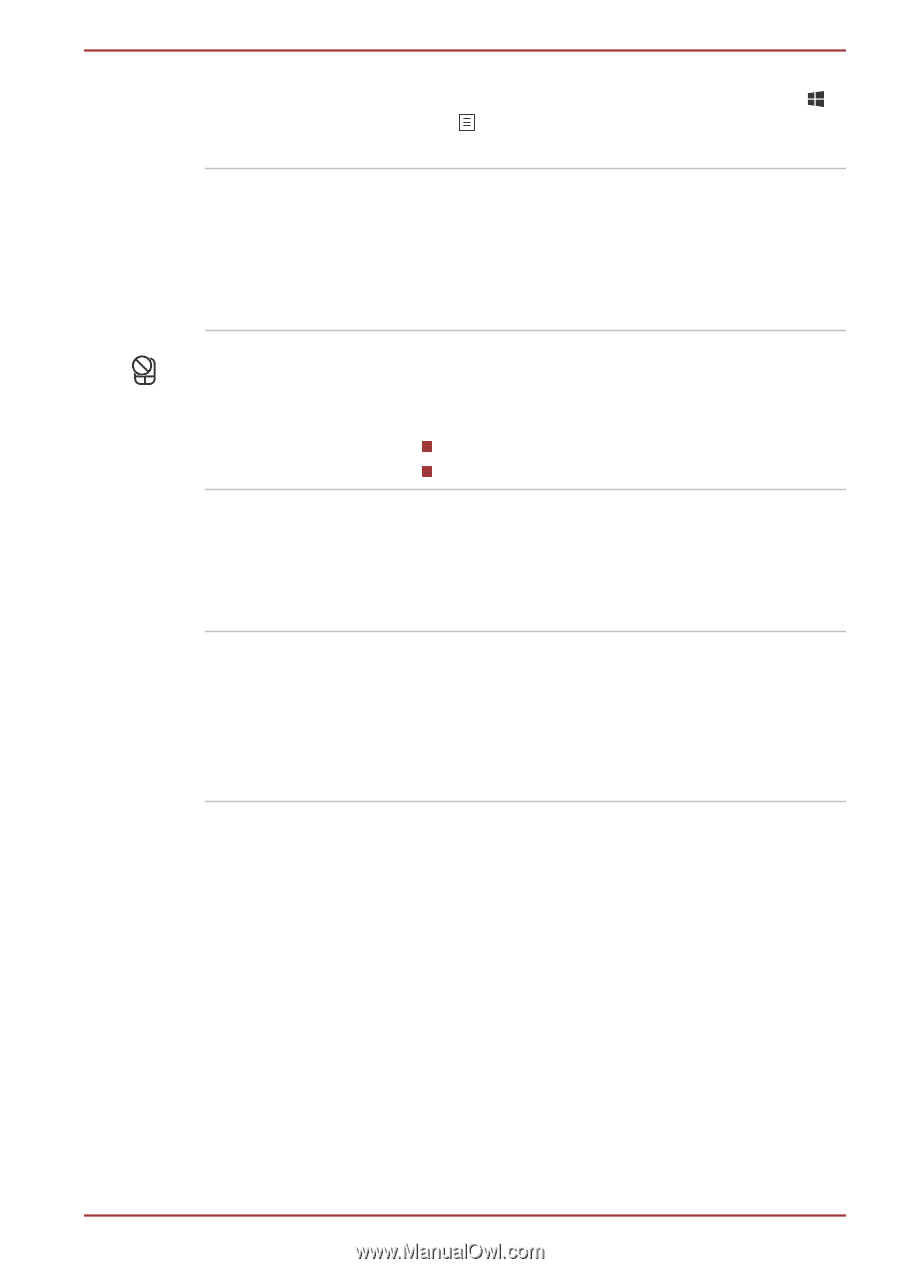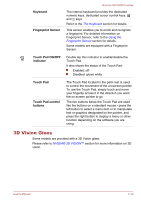Toshiba Qosmio X870 PSPLZC-0E5007 Users Manual Canada; English - Page 49
D Vision Glass, Keyboard, Fingerprint Sensor, Touch Pad ON/OFF, indicator, Touch Pad, buttons
 |
View all Toshiba Qosmio X870 PSPLZC-0E5007 manuals
Add to My Manuals
Save this manual to your list of manuals |
Page 49 highlights
Keyboard Fingerprint Sensor Qosmio X870/X875 series The internal keyboard provides the dedicated numeric keys, dedicated cursor control keys, and keys. Refer to the The Keyboard section for details. This sensor enables you to enroll and recognize a fingerprint. For detailed information on Fingerprint Sensor, refer to the Using the Fingerprint Sensor section for details. Some models are equipped with a Fingerprint Sensor. Touch Pad ON/OFF indicator Double tap this indicator to enable/disable the Touch Pad. It also shows the status of the Touch Pad: Enabled: off Disabled: glows white Touch Pad Touch Pad control buttons The Touch Pad located in the palm rest is used to control the movement of the on-screen pointer. To use the Touch Pad, simply touch and move your fingertip across it in the direction you want the on-screen pointer to go. The two buttons below the Touch Pad are used like the buttons on a standard mouse - press the left button to select a menu item or to manipulate text or graphics designated by the pointer, and press the right button to display a menu or other function depending on the software you are using. 3D Vision Glass Some models are provided with a 3D Vision glass. Please refer to NVIDIA® 3D VISION™ section for more information on 3D vision. User's Manual 3-10