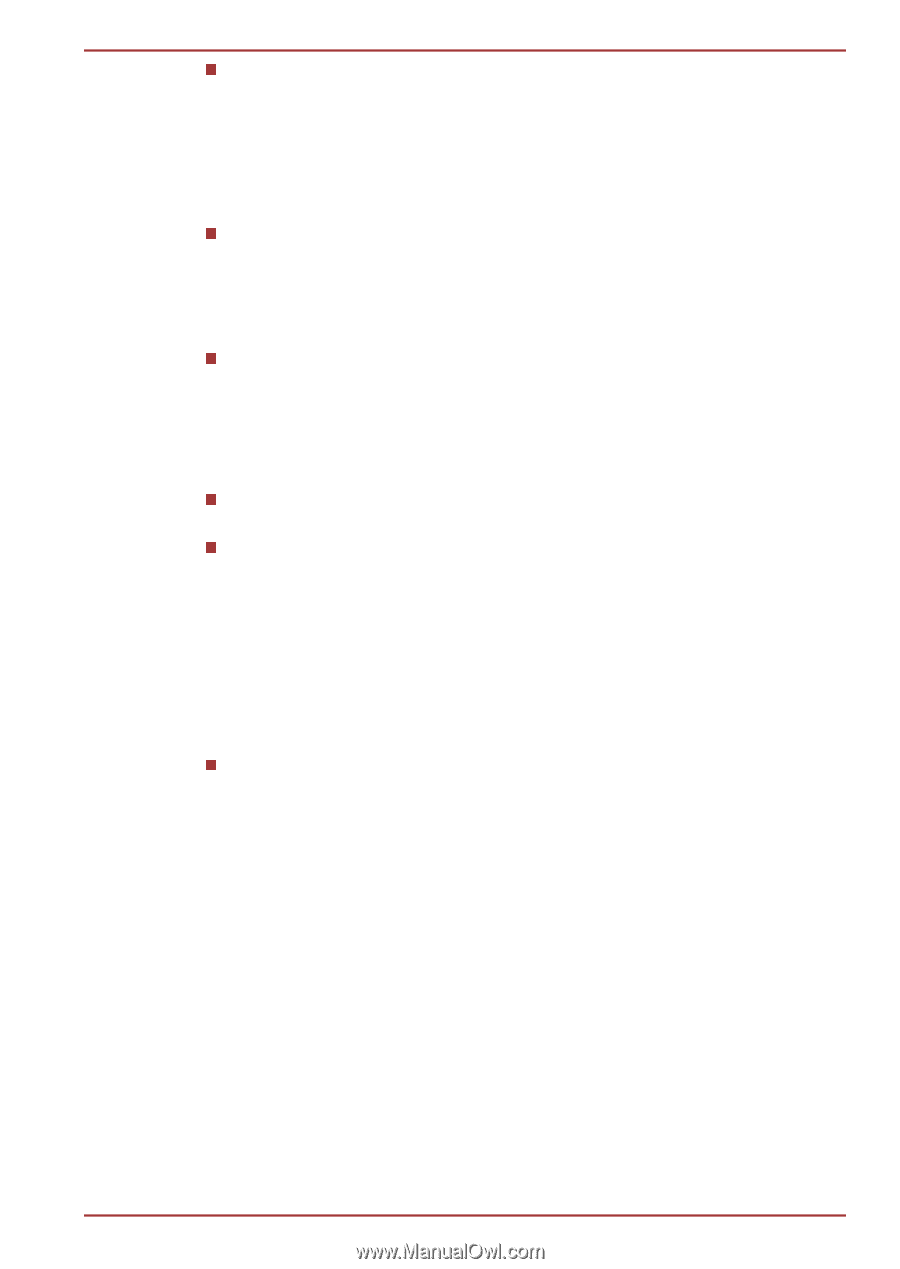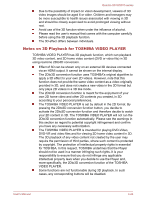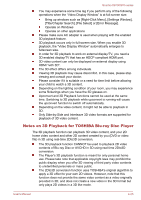Toshiba Qosmio X870 PSPLZC-0E5007 Users Manual Canada; English - Page 79
Starting TOSHIBA Blu-ray Disc Player, Open TOSHIBA Blu-ray Disc Player Manual, NVIDIA® 3D VISION™
 |
View all Toshiba Qosmio X870 PSPLZC-0E5007 manuals
Add to My Manuals
Save this manual to your list of manuals |
Page 79 highlights
Qosmio X870/X875 series This software can only playback MPEG2, MP4 and WTV files created by the preinstalled applications on the same computer. Playback may not function properly if you use the files other than these types. Starting TOSHIBA Blu-ray Disc Player Use the following procedure to start TOSHIBA Blu-ray Disc Player. Insert a Blu-ray™ Movie Disc in the optical disc drive while the operating system is running. When a Blu-ray™ Movie Disc is set in the Blu-ray™ drive (for models with Blu-ray™ drive), TOSHIBA Blu-ray Disc Player may start automatically. Click Desktop -> Desktop Assist -> Media & Entertainment -> TOSHIBA Blu-ray Disc Player. Operating TOSHIBA Blu-ray Disc Player Notes on using TOSHIBA Blu-ray Disc Player. Screen display and available features may vary amongst Blu-ray™ Videos and scenes. If the menu is opened in the Display Area using the Control window's Top Menu or Menu buttons, Touch Pad and mouse menu operations may not be able to be used. Open TOSHIBA Blu-ray Disc Player Manual TOSHIBA Blu-ray Disc Player features and instructions are explained in details in TOSHIBA Blu-ray Disc Player Manual. Use the following procedure to open TOSHIBA Blu-ray Disc Player Manual. Press the F1 key when TOSHIBA Blu-ray Disc Player is launched and click the Help button. NVIDIA® 3D VISION™ NVIDIA® 3D Vision™, which is provided with some models, enables 3D Vision feature on your computer. Some individuals may experience health-related complications when exposed to certain 3D images. Parents should monitor and/or supervise their children's use of 3D Vision™. If you or your child should experience any problem, immediately stop using 3D Vision™ and consult a physician. Carefully read the "Health and Safety Information" that is shown during 3D Vision setup and take the "Vision Test" in the setup wizard before you or your child use 3D Vision™. If you see excessive flicker in your peripheral vision, change the refresh rate of your display. Detail usage of the 3D Vision, please refer to "3D Vision™ QUICK START GUIDE" in 3D Vision set. User's Manual 4-21