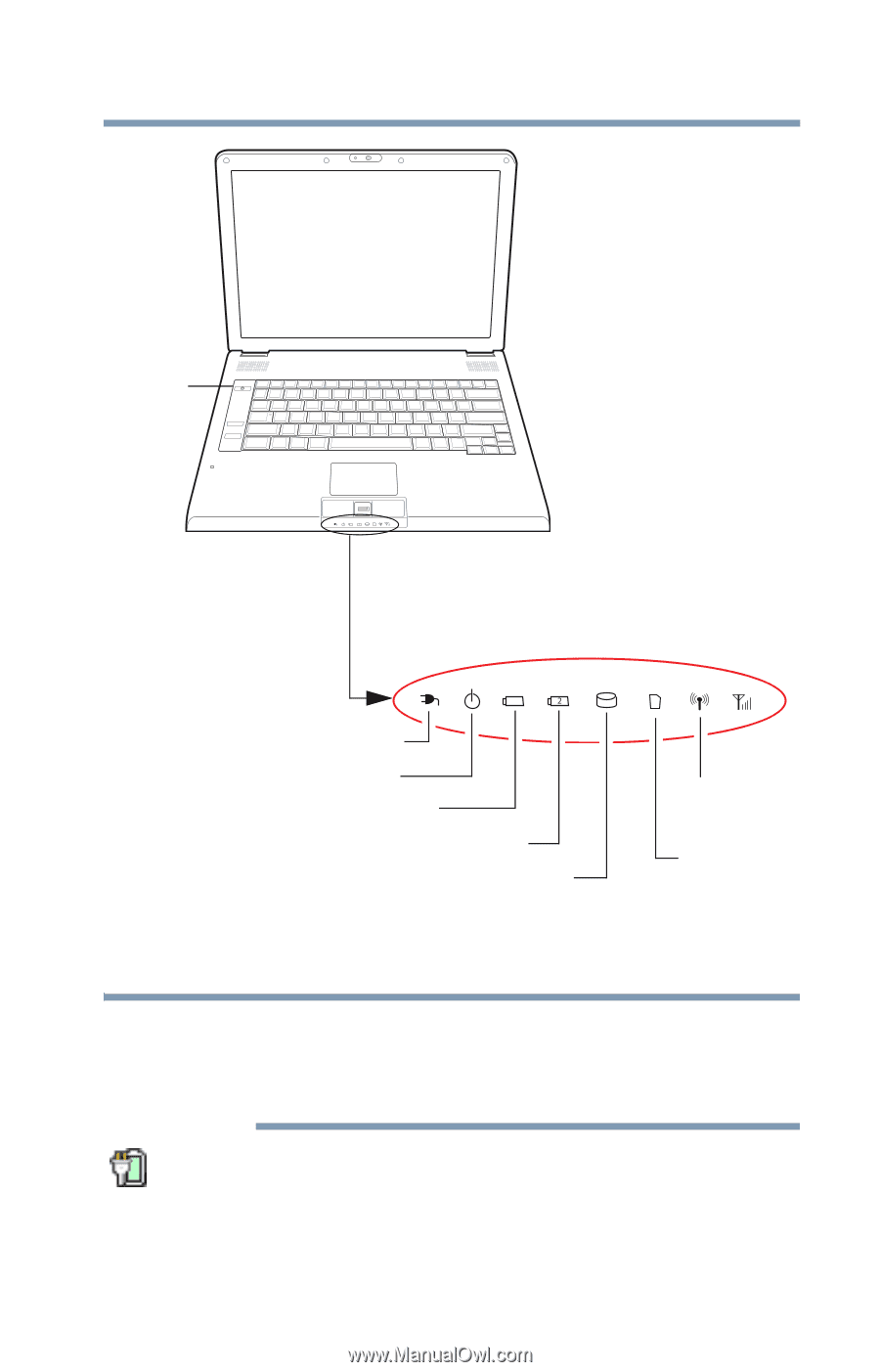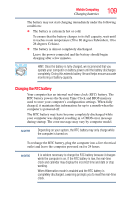Toshiba R10-S4422 Toshiba User's Guide for Tecra R10 - Page 111
Determining remaining battery power, Sample Illustration Power and battery light locations
 |
UPC - 883974332397
View all Toshiba R10-S4422 manuals
Add to My Manuals
Save this manual to your list of manuals |
Page 111 highlights
Mobile Computing Monitoring main battery power 111 Power button System indicator lights AC power light On/off light Battery light Secondary battery light Internal storage drive light Wireless indicator light SD card slot light (Sample Illustration) Power and battery light locations Determining remaining battery power NOTE Wait at least 16 seconds after turning on the computer before trying to monitor the remaining battery power. The computer needs this time to check the battery's remaining capacity and perform its calculations. Move the pointer over the power icon in the Notification Area, see "Finding your way around the desktop" on page 123 for more information on the Notification Area. A pop-up message displays the remaining battery power as a percentage.