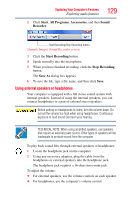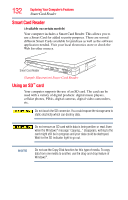Toshiba R10-S4422 Toshiba User's Guide for Tecra R10 - Page 132
Smart Card Reader, Using an SD™ card
 |
UPC - 883974332397
View all Toshiba R10-S4422 manuals
Add to My Manuals
Save this manual to your list of manuals |
Page 132 highlights
132 Exploring Your Computer's Features Smart Card Reader Smart Card Reader (Available on certain models) Your computer includes a Smart Card Reader. This allows you to use a Smart Card for added security purposes. There are several different Smart Cards available for purchase as well as the software application needed. Visit your local electronics store or check the Web for other sources. Smart Card Reader (Sample Illustration) Smart Card Reader Using an SD™ card Your computer supports the use of an SD card. The card can be used with a variety of digital products: digital music players, cellular phones, PDAs, digital cameras, digital video camcorders, etc. Do not touch the SD connector. You could expose the storage area to static electricity which can destroy data. Do not remove an SD card while data is being written or read. Even when the Windows® message "copying..." disappears, writing to the card might still be in progress and your data could be destroyed. Wait for the SD indicator light to go out. NOTE Do not use the Copy Disk function for this type of media. To copy data from one media to another, use the drag-and-drop feature of Windows®.