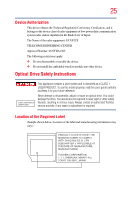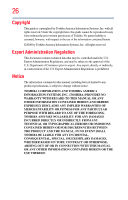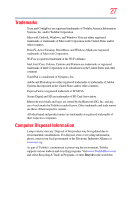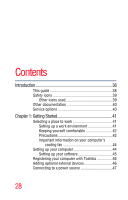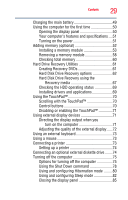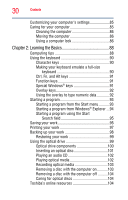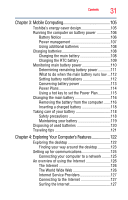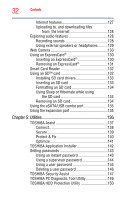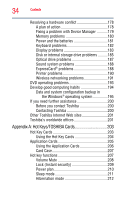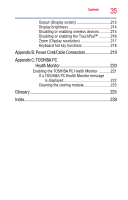Toshiba R10-S4422 Toshiba User's Guide for Tecra R10 - Page 30
Learning the Basics, Ctrl, Fn, and Alt keys
 |
UPC - 883974332397
View all Toshiba R10-S4422 manuals
Add to My Manuals
Save this manual to your list of manuals |
Page 30 highlights
30 Contents Customizing your computer's settings 85 Caring for your computer 85 Cleaning the computer 86 Moving the computer 86 Using a computer lock 86 Chapter 2: Learning the Basics 88 Computing tips 88 Using the keyboard 90 Character keys 90 Making your keyboard emulate a full-size keyboard 90 Ctrl, Fn, and Alt keys 91 Function keys 91 Special Windows® keys 91 Overlay keys 92 Using the overlay to type numeric data 92 Starting a program 93 Starting a program from the Start menu...........93 Starting a program from Windows® Explorer ...94 Starting a program using the Start Search field 95 Saving your work 95 Printing your work 97 Backing up your work 98 Restoring your work 99 Using the optical drive 99 Optical drive components 100 Inserting an optical disc 101 Playing an audio CD 102 Playing optical media 102 Recording optical media 103 Removing a disc with the computer on...........103 Removing a disc with the computer off ..........104 Caring for optical discs 104 Toshiba's online resources 104