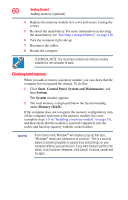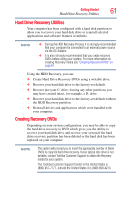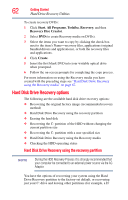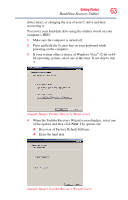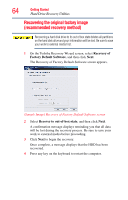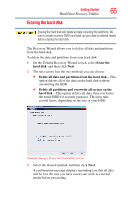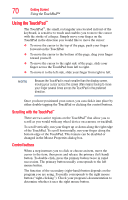Toshiba R10-S4422 Toshiba User's Guide for Tecra R10 - Page 65
Erasing the hard disk, Erase the, hard disk, Delete all data and partitions from the hard disk
 |
UPC - 883974332397
View all Toshiba R10-S4422 manuals
Add to My Manuals
Save this manual to your list of manuals |
Page 65 highlights
Getting Started 65 Hard Drive Recovery Utilities Erasing the hard disk Erasing the hard disk will delete all data including the partitions. Be sure to create recovery DVD's and back up your data to external media before erasing the hard disk. The Recovery Wizard allows you to delete all data and partitions from the hard disk. To delete the data and partitions from your hard disk: 1 On the Toshiba Recovery Wizard screen, select Erase the hard disk, and then click Next. 2 The next screen lists the two methods you can choose: ❖ Delete all data and partitions from the hard disk-This option deletes all of the data on the hard disk without overwriting the HDD. ❖ Delete all partitions and overwrite all sectors on the hard disk-This option deletes all data, then overwrites the entire HDD for security purposes. This may take several hours, depending on the size of your HDD. (Sample Image) Erase the hard disk screen 3 Select the desired method, and then click Next. A confirmation message displays reminding you that all data will be lost. Be sure you have saved your work to external media before proceeding.