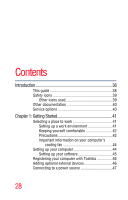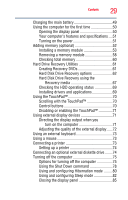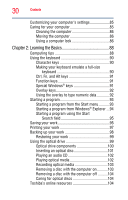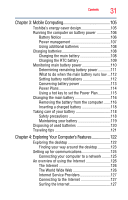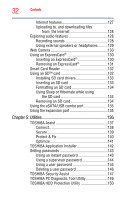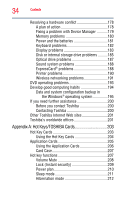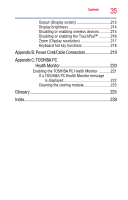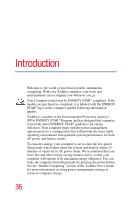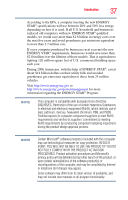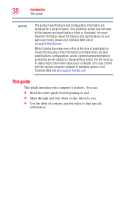Toshiba R10-S4422 Toshiba User's Guide for Tecra R10 - Page 33
If Something Goes Wrong, Starting the USB Sleep and Charge Utility
 |
UPC - 883974332397
View all Toshiba R10-S4422 manuals
Add to My Manuals
Save this manual to your list of manuals |
Page 33 highlights
Contents 33 TOSHIBA SD™ Memory Card Format Utility .........151 TOSHIBA SD™ Memory Boot Utility 152 Booting from a bootable SD card 153 Mouse Utility 154 TOSHIBA Hardware Setup 155 USB Sleep and Charge Utility 157 Starting the USB Sleep and Charge Utility.......157 USB Sleep and Charge 157 Enabling USB Sleep and Charge 159 Power supply mode settings 159 Battery settings 159 TOSHIBA Zooming Utility 160 TOSHIBA Button Support 161 CD/DVD Drive Acoustic Silencer 162 TOSHIBA Accessibility 163 Trusted Platform Module (TPM 164 Fingerprint Authentication Utility 165 Fingerprint utility limitations 165 Using the Fingerprint Authentication Utility.....165 Fingerprint Logon 166 Care and maintenance of your fingerprint reader 166 Fingerprint reader limitations 167 ConfigFree 168 Getting Started 168 ConfigFree® Utilities 169 Chapter 6: If Something Goes Wrong 172 Problems that are easy to fix 172 Problems when you turn on the computer............173 The Windows® operating system is not working ..176 Using Startup options to fix problems 176 Internet problems 177 The Windows® operating system can help you 178