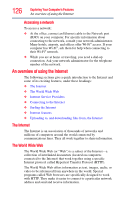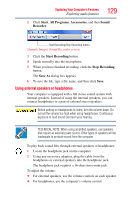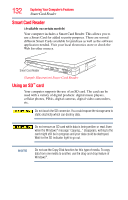Toshiba R10-S4422 Toshiba User's Guide for Tecra R10 - Page 131
Removing an ExpressCard®, Safely Remove, Hardware, Safe to Remove Hardware
 |
UPC - 883974332397
View all Toshiba R10-S4422 manuals
Add to My Manuals
Save this manual to your list of manuals |
Page 131 highlights
Exploring Your Computer's Features Using an ExpressCard® 2 Insert the ExpressCard. 131 (Sample Illustration) Inserting an ExpressCard 3 Push the ExpressCard into the slot until it locks in place. Removing an ExpressCard® 1 Prepare the card for removal by clicking the Safely Remove Hardware icon in the Notification Area and then selecting the card or device you want to remove. If the system is unable to prepare the card for safe removal, a message will tell you to try again later. If the card can be removed now, the system displays Safe to Remove Hardware. 2 Gently press the ExpressCard inward to release it. The ExpressCard pops out slightly. 3 Grasp the ExpressCard and pull it straight out. (Sample Illustration) Removing an ExpressCard
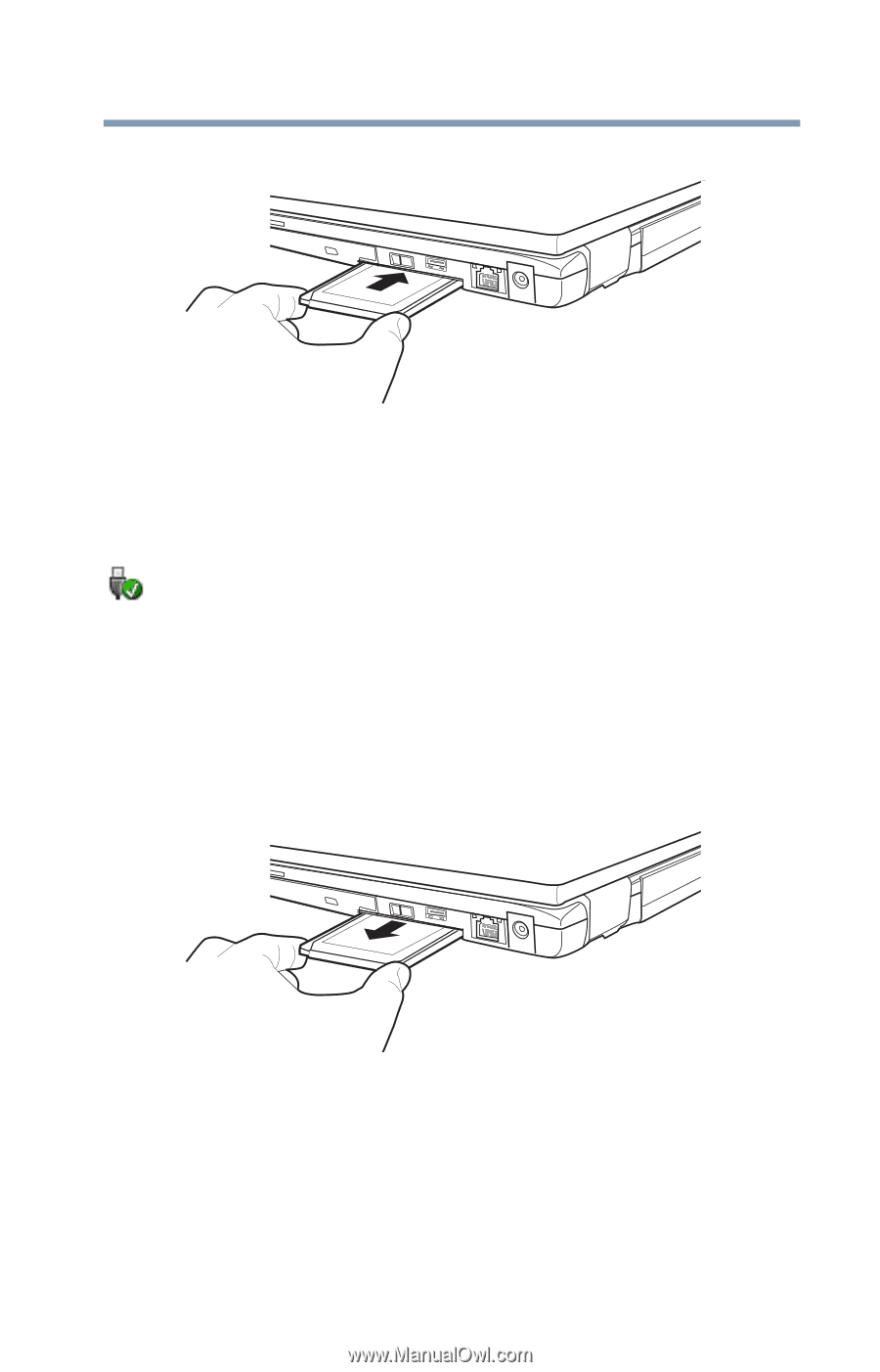
131
Exploring Your Computer’s Features
Using an ExpressCard
®
2
Insert the ExpressCard.
(Sample Illustration) Inserting an ExpressCard
3
Push the ExpressCard into the slot until it locks in place.
Removing an ExpressCard
®
1
Prepare the card for removal by clicking the
Safely Remove
Hardware
icon in the Notification Area and then selecting the
card or device you want to remove.
If the system is unable to prepare the card for safe removal, a
message will tell you to try again later. If the card can be
removed now, the system displays
Safe to Remove Hardware
.
2
Gently press the ExpressCard inward to release it.
The ExpressCard pops out slightly.
3
Grasp the ExpressCard and pull it straight out.
(Sample Illustration) Removing an ExpressCard