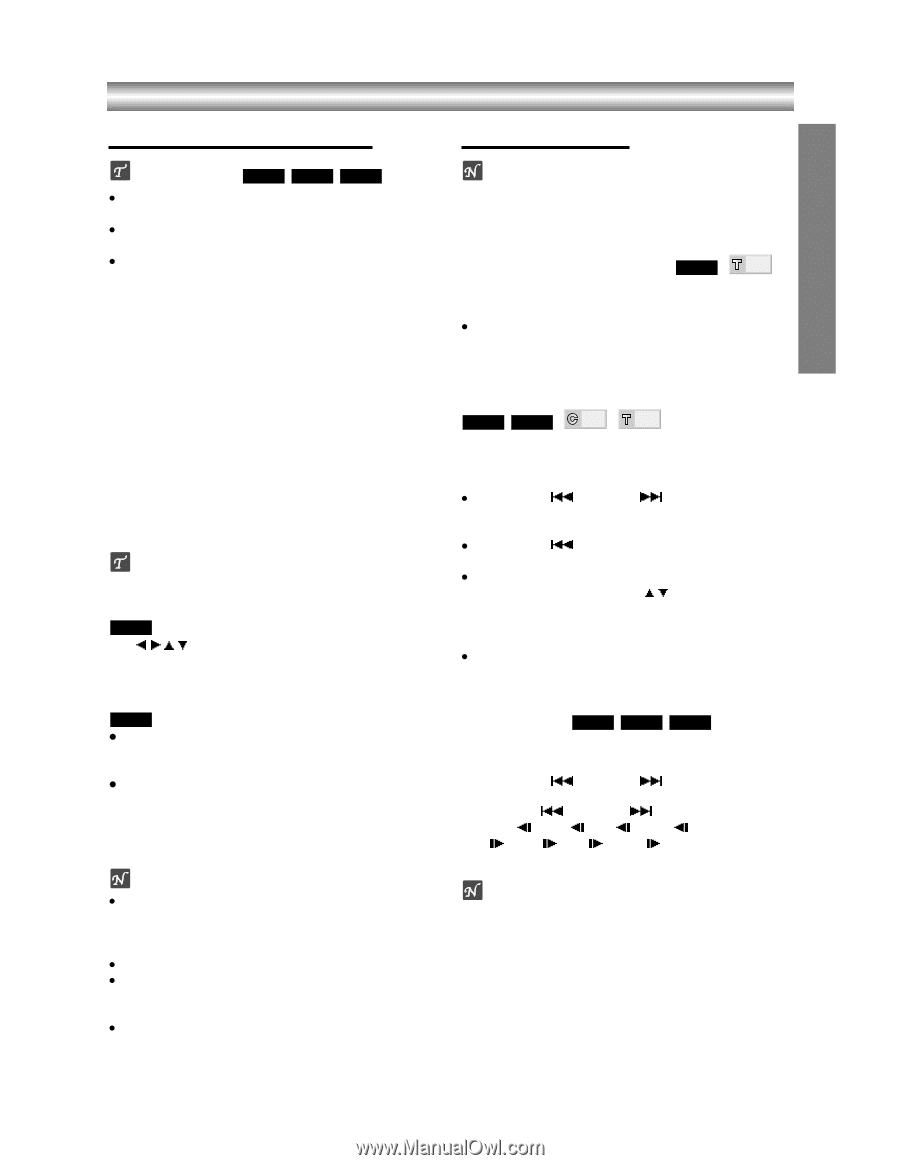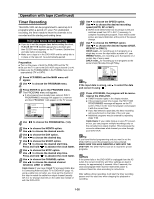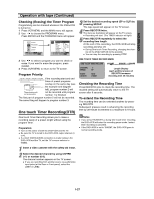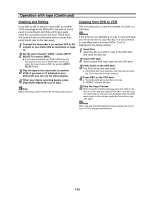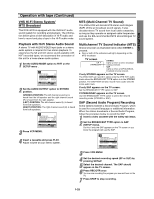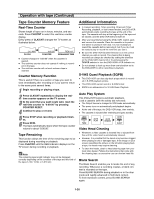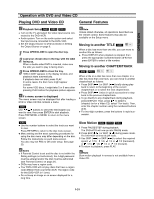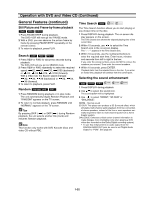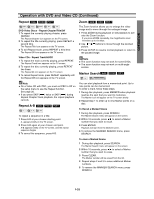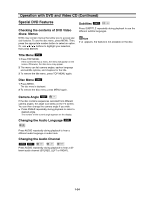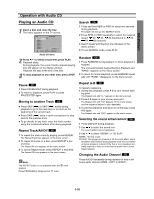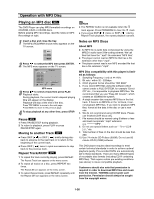Toshiba SD-V290 Owners Manual - Page 29
Operation with DVD and Video CD, Playing DVD and Video CD / General Features, OPERATION - region code
 |
View all Toshiba SD-V290 manuals
Add to My Manuals
Save this manual to your list of manuals |
Page 29 highlights
OPERATION Operation with DVD and Video CD Playing DVD and Video CD General Features Playback Setup DVD VCD2.0 VCD1.1 z Turn on the TV and select the video input source connected to the DVD+VCR. z Audio system: Turn on the audio system and select the input source connected to the DVD+VCR. z Set the Output Source to DVD as shown in Setting the Output Source on page 6. 1 Press OPEN/CLOSE to open the disc tray. 2 Load your chosen disc in the tray, with the label facing up. When a double-sided DVD is inserted, make sure the side you want to play is facing down. 3 Press OPEN/CLOSE to close the tray. "dISC LOAD" appears in the display window, and playback starts automatically. If playback does not start, press PLAY. In some cases, the disc menu might appear instead. For some VCD discs, it might take 5 or 6 secs after pressing PLAY before the playback picture appears. If a menu screen is displayed The menu screen may be displayed first after loading a DVD or Video CD that contains a menu. DVD Use b/B/v/V buttons to select the title/chapter you want to view, then press ENTER to start playback. Press TOP MENU or MENU to return to the menu screen. VCD2.0 z Use the number buttons to select the track you want to view. Press RETURN to return to the disc menu screen. z Menu setting and the exact operating procedures for using the disc menu may differ depending on the disc. Follow the instructions on each menu screen. You also may set PBC to Off under setup. See page 20. Notes z If Parental Control is set and the disc is not within the Rating settings (not authorized), the 4-digit password must be entered and/or the disc must be authorized (see Parental Control, on page 21). z DVDs may have a region code. z Your DVD+VCR will not play discs that have a region code different from your DVD+VCR. The region code for this DVD+VCR is 1 (one). z Do not keep an image or on-screen displayed for a long time. Note Unless stated otherwise, all operations described use the remote control. Some features may also be available on the Setup menu. Moving to another TITLE DVD 1/3 When a disc has more than one title, you can move to another title as follows: z Press DISPLAY when playback is stopped, then press the appropriate numbered button (0-9) then press ENTER to select a title number. Moving to another CHAPTER/TRACK DVD VCD1.1 1/12 1/3 When a title on a disc has more than one chapter or a . > disc has more than one track, you can move to another chapter/track as follows: z Press SKIP ( ) or SKIP ( ) briefly during play- . back to return to the beginning of the current chapter/track or to select the next chapter/track. z Press SKIP ( ) twice in quick successions to step back to the previous chapter/track. z To go directly to any chapter/track during playback, press DISPLAY. Then, press v/V to select C (chapter) (or for a Video CD, select T for track). Then, enter the chapter number using the numbered buttons (0-9). z For two-digit numbers, press the buttons in rapid succession. Slow Motion DVD VCD2.0 VCD1.1 1 Press PAUSE/STEP during playback. The DVD+VCR will now go into PAUSE mode. . > 2 Press SKIP ( ) or SKIP ( ) during pause mode. The DVD+VCR will enter SLOW mode. . > 3 Use SKIP ( ) or SKIP ( ) to select the required t t t t speed: 1/16, 1/8, 1/4 or 1/2 (backward), T T T T or 1/16, 1/8, 1/4 or 1/2 (forward). 4 To return to playback, press PLAY. Note Slow motion playback in reverse is not available from a Video CD. 1-31