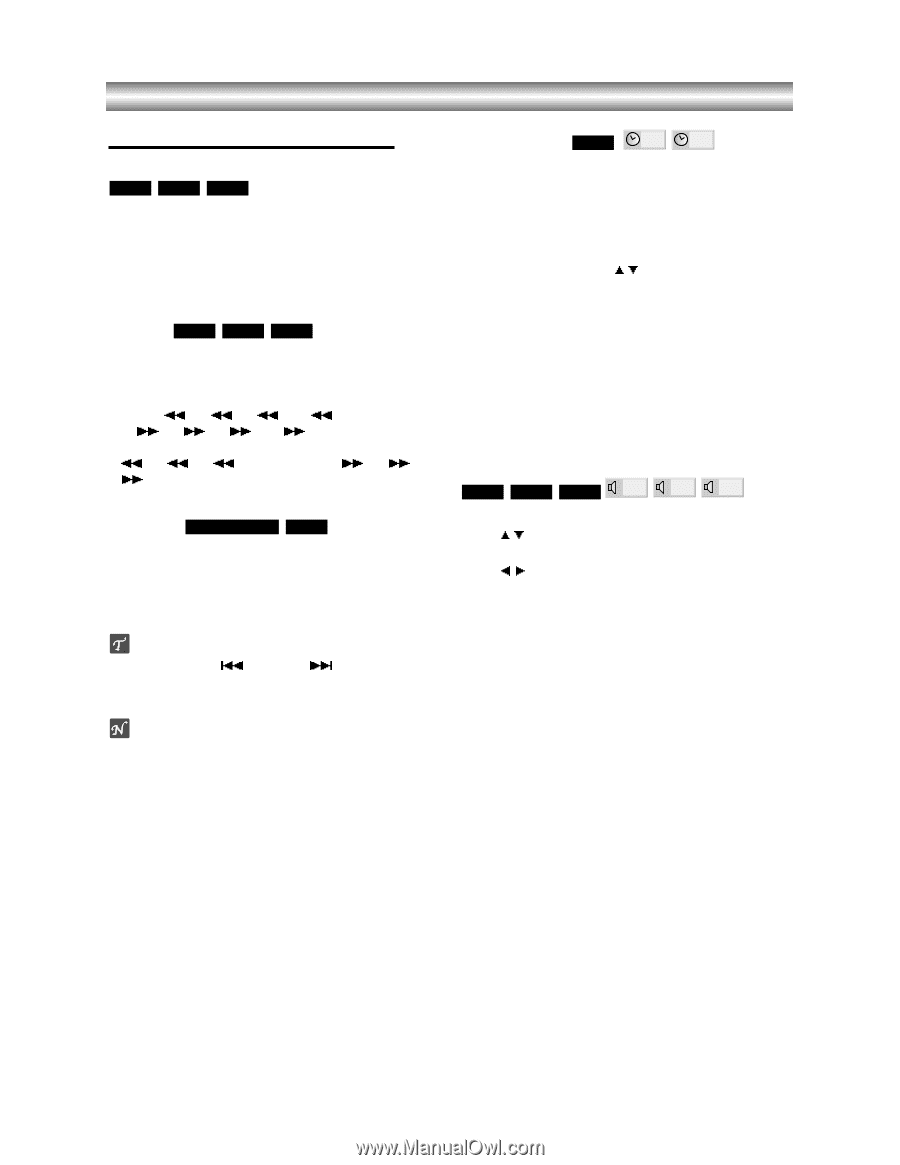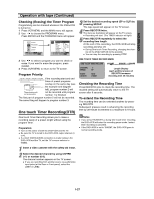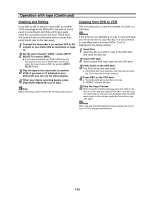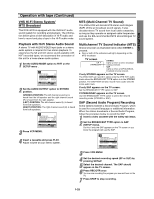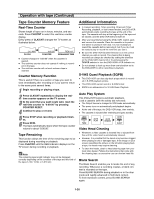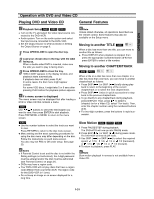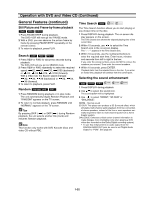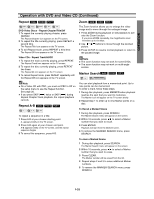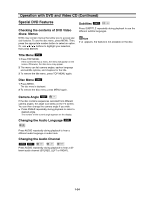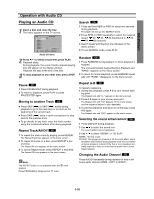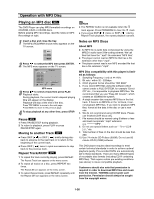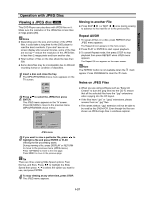Toshiba SD-V290 Owners Manual - Page 30
Operation with DVD and Video CD Continued, General Features continued
 |
View all Toshiba SD-V290 manuals
Add to My Manuals
Save this manual to your list of manuals |
Page 30 highlights
Operation with DVD and Video CD (Continued) General Features (continued) Still Picture and Frame-by-frame playback DVD VCD2.0 VCD1.1 1 Press PAUSE/STEP during playback. The DVD+VCR will now go into PAUSE mode. 2 With a DVD, you can advance the picture frame by frame by pressing PAUSE/STEP repeatedly on the remote control. 3 To return to playback, press PLAY. Search DVD VCD2.0 VCD1.1 1 Press REW or FWD for about two seconds during playback. The DVD+VCR will now go into SEARCH mode. 2 Press REW or FWD repeatedly to select the required m m m m speed: X2, X4, X16, X100 (backward) M M M M or X2, X4, X16, X100 (forward). With a Video CD, the Search speed changes: m m m M M X2, X4, X8 (backward) or X2, X4, MX8 (forward). 3 To return to playback, press PLAY. Random Karaoke DVD VCD1.1 1 Press RANDOM during playback or in stop mode. The unit automatically begins Random Playback and "RANDOM" appears on the TV screen. 2 To return to normal playback, press RANDOM until "NORMAL" appears on the TV screen. . > Tips By pressing SKIP ( ) or SKIP ( ) during Random playback, the unit selects another title (track) and resumes Random playback. Note This function only works with DVD Karaoke discs and video CD without PBC. Time Search DVD 0:16:57 -:--:-- The Time Search function allows you to start playing at any chosen time on the disc. 1 Press DISPLAY during playback. The on-screen display appears on the screen. The Time Search box shows the elapsed playing time of the current disc. 2 Within 10 seconds, use v/V to select the Time Search icon in the on-screen display. The "-:--:--" appears in the Time Search box. 3 Within 10 seconds, use the numbered buttons to enter the required start time. Enter hours, minutes and seconds from left to right in the box. If you enter the wrong numbers, press CLEAR to remove the numbers you entered. Then enter the correct numbers. 4 Within 10 seconds, press ENTER. Playback starts from the selected time on the disc. If you enter an invalid time, playback will continue from the current point. Selecting the sound enhancement DVD VCD2.0 VCD1.1 NORM. 3D SUR DIALOGUE 1 Press DISPLAY during playback. 2 Use v/V to select the sound icon. The sound option will be highlighted. 3 Use b/B to select "NORM", "3D SUR" or "DIALOGUE". NORM. : Normal sound 3D SUR: This player can produce a 3D Surround effect, which simulates multi-channel audio playback from two conventional stereo speakers, instead of the five or more speakers normally required to listen to multi-channel audio from a home theater system. DIALOGUE: Enhances critical center channel information to make dialogue more intelligible (only when playing a DVD video disc recorded on the Dolby Digital recording system). • To use this enhancement on audio output from the DIGITAL AUDIO OUT jack, be sure to set "Digital Audio Output" to "PCM". See page 20. 1-32