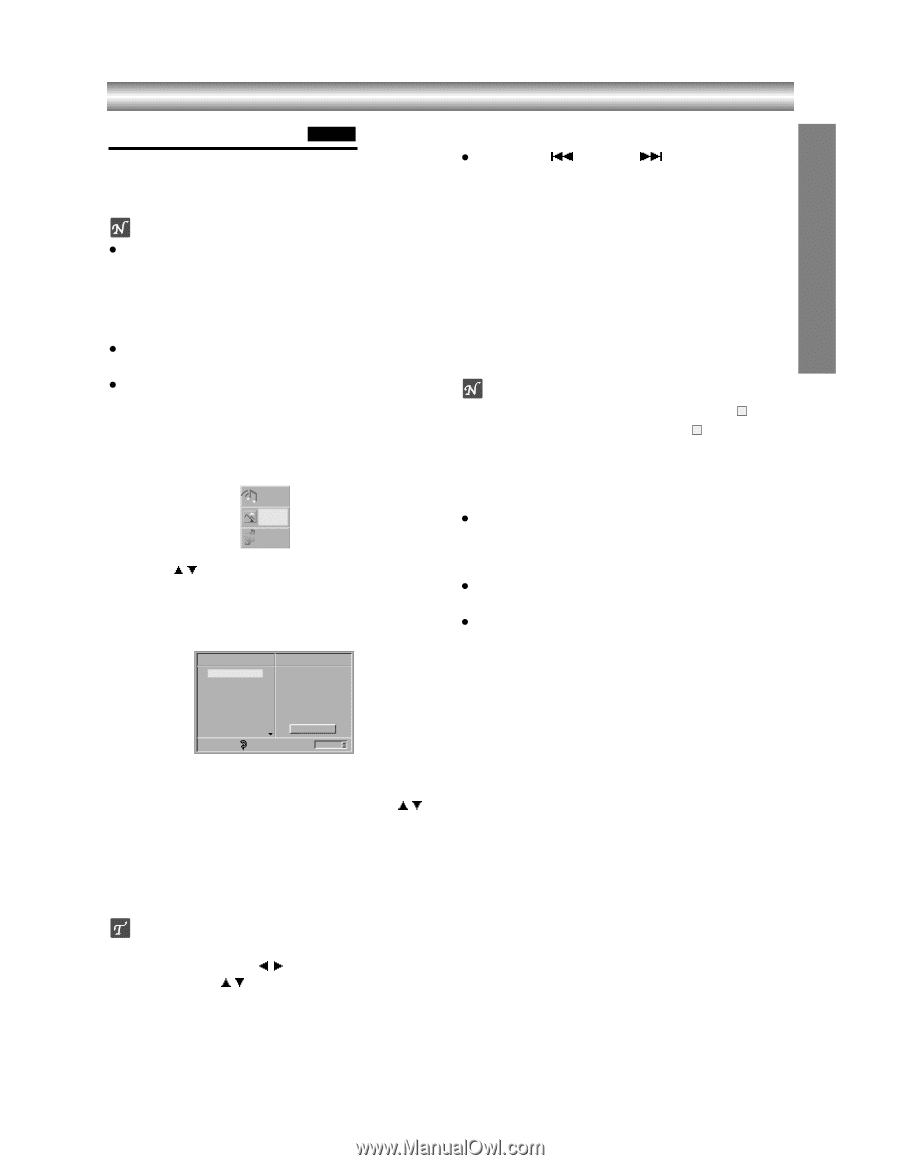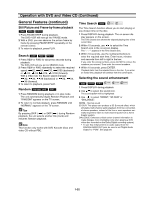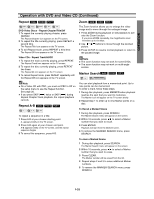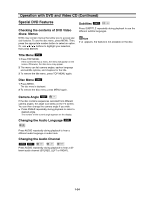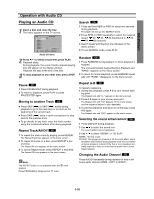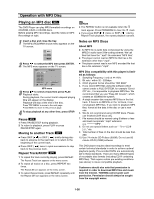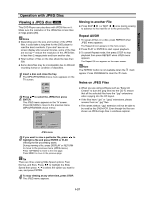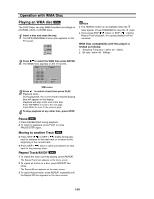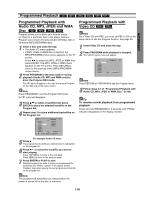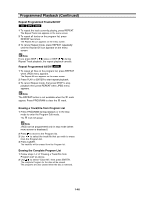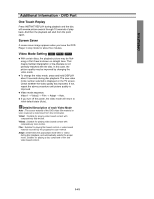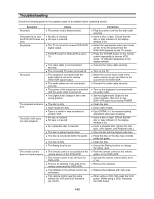Toshiba SD-V290 Owners Manual - Page 35
View a JPEG Disc, OPERATION, Moving to another File, Repeat All/Off, Notes on JPEG Files
 |
View all Toshiba SD-V290 manuals
Add to My Manuals
Save this manual to your list of manuals |
Page 35 highlights
OPERATION Operation with JPEG Disc Viewing a JPEG disc JPEG This DVD Player can play discs with JPEG files on it. Make sure the resolution of the JPEG files is less than 2 mega pixels (2M). Notes z Depending upon the size and number of the JPEG files, it could take a long time for the DVD player to read the disc's contents. If you don't see an onscreen display after several minutes, some of the files are too big - reduce the resolution of the JPEG files to less than 2 mega pixels and burn another disc. z Total number of files on the disc should be less than 200. z Some discs/files may be incompatible due to different recording format or condition of discs/files. 11 Insert a disc and close the tray. The MP3/JPEG/WMA choice menu appears on the TV screen. MP3 JPEG WMA 2 Press v/V to select the JPEG then press ENTER. The JPEG menu appears on the TV screen. Press RETURN to move to the previous menu (MP3/JPEG/WMA choice menu). JPEG Picture1.jpg Picture2.jpg Picture3.jpg Picture4.jpg Picture5.jpg Picture6.jpg Picture7.jpg Picture8.jpg 1/31 OFF Program Clear All Slide Speed Fast . > Moving to another File z Press SKIP ( ) or SKIP ( ) once during viewing to advance to the next file or to the previous file. Repeat All/Off 1 To repeat all files on a disc, press REPEAT when JPEG menu appears. The Repeat All icon appears on the menu screen. 2 Press PLAY or ENTER to start repeat playback. 3 To cancel Repeat mode, first press STOP to stop playback then press REPEAT when JPEG menu appears. The Repeat Off icon appears on the menu screen. Note The REPEAT button is not available when the E mark appear. Press PROGRAM to clear the E mark. Notes on JPEG Files z When you are using software such as "Easy CD Creator" to burn the jpeg files into the CD-R, ensure that all the selected files have the ".jpg" extensions when copying into the CD layout. z If the files have ".jpe" or ".jpeg" extensions, please rename them as ".jpg" files. z File names without ".jpg" extension will not be able to be read by this DVD+VCR. Even though the files are shown as JPEG image files in windows explorer. JPEG menu 3 If you want to view a particular file, press v/V to highlight a file and press ENTER or PLAY. Viewing the file proceeding starts. During viewing a file, press DISPLAY or RETURN to move to the previous menu (JPEG menu). Press TOP MENU to move to the next page. Press MENU to move to the previous page. Tip There are three viewing Slide Speed options: Fast, Normal, and Slow. Press b/B to highlight the Slide Speed then press v/V to select the option you want to use, and press ENTER. 4 To stop viewing at any other time, press STOP. The JPEG menu appears. 1-37