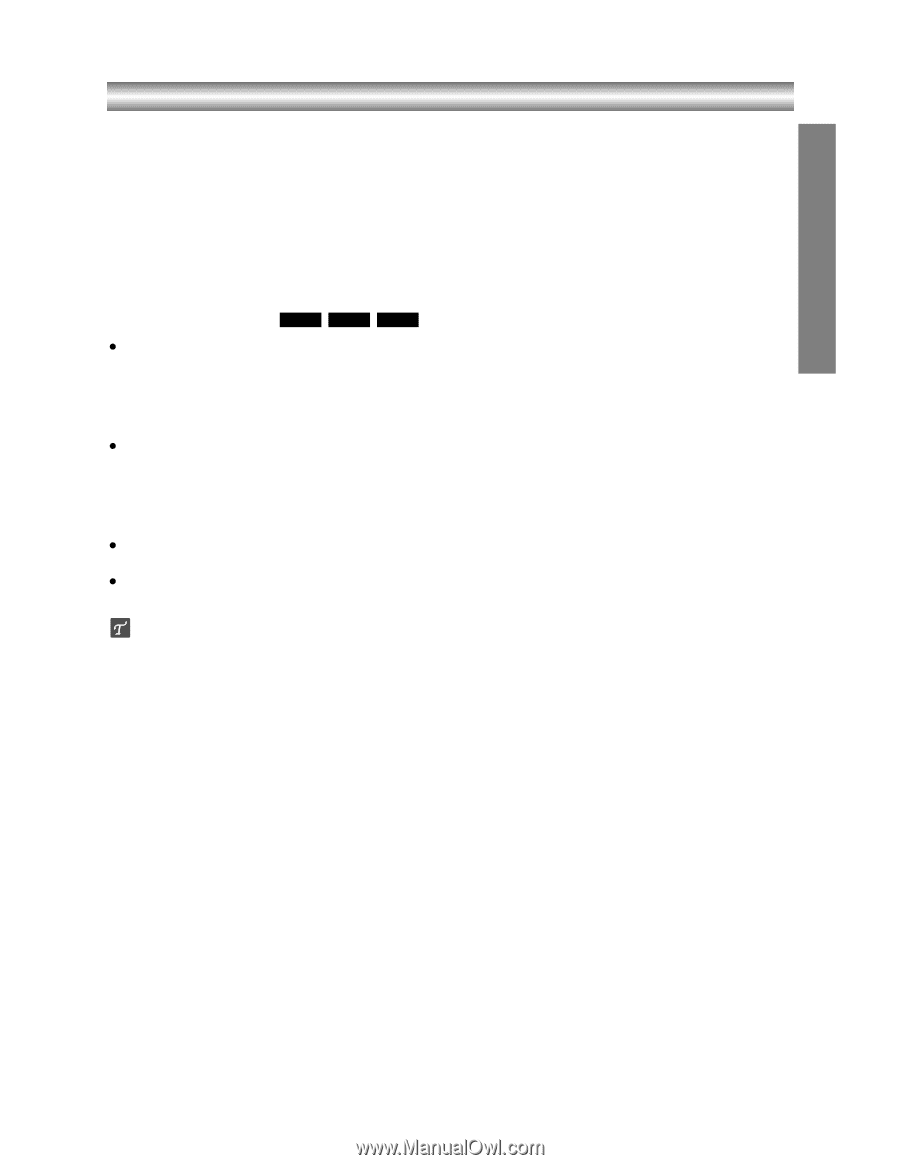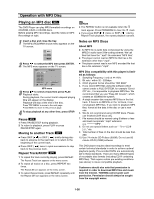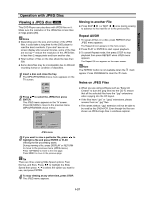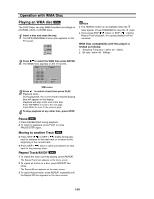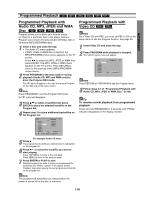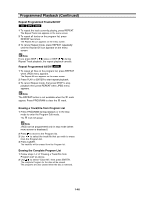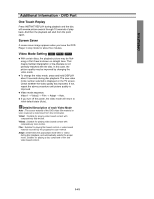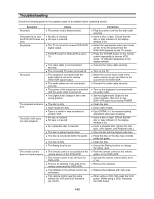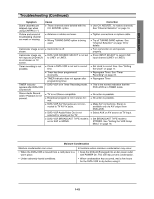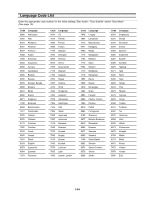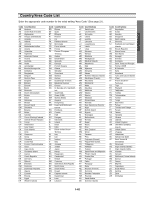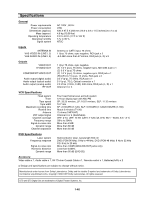Toshiba SD-V290 Owners Manual - Page 39
Additional Information - DVD Part, OPERATION, One Touch Replay, Screen Saver, Video Mode Setting
 |
View all Toshiba SD-V290 manuals
Add to My Manuals
Save this manual to your list of manuals |
Page 39 highlights
OPERATION Additional Information - DVD Part One Touch Replay Press INSTANT REPLAY during playback and the disc will reverse picture search through 10 seconds of playback. And then the playback will start from the point again. Screen Saver A screen saver image appears when you leave the DVD Player in stop mode for about five minutes. Video Mode Setting DVD VCD2.0 VCD1.1 z With certain discs, the playback picture may be flickering or Dot Crawl is shown on straight lines. That means Vertical interpolation or De-interlace is not perfectly matched with the disc. In this case, the picture quality may be improved by changing the video mode. z To change the video mode, press and hold DISPLAY about 3 seconds during disc playback. The new video mode number selected is displayed on the TV screen. Check whether the video quality has improved. If not, repeat the above procedure until picture quality is improved. z Video mode sequence: Video1 → Video2 → Film → Adapt → Auto. z If you turn off the power, the video mode will return to initial default state (Auto). Detailed Description of each Video Mode Auto : The source material of the DVD video (film material or video material) is determined from disc information. Video1 : Suitable for playing video based content with comparatively little motion. Video2 : Suitable for playing video based content with comparatively more motion. Film : Suitable for playing film based content or video based material recorded by the progressive scan method. Adapt : Determines the appropriate mode (film or video) during disc playback, and automatically selects the proper mode. Suitable for playing a disc comprised of film and video based content. 1-41