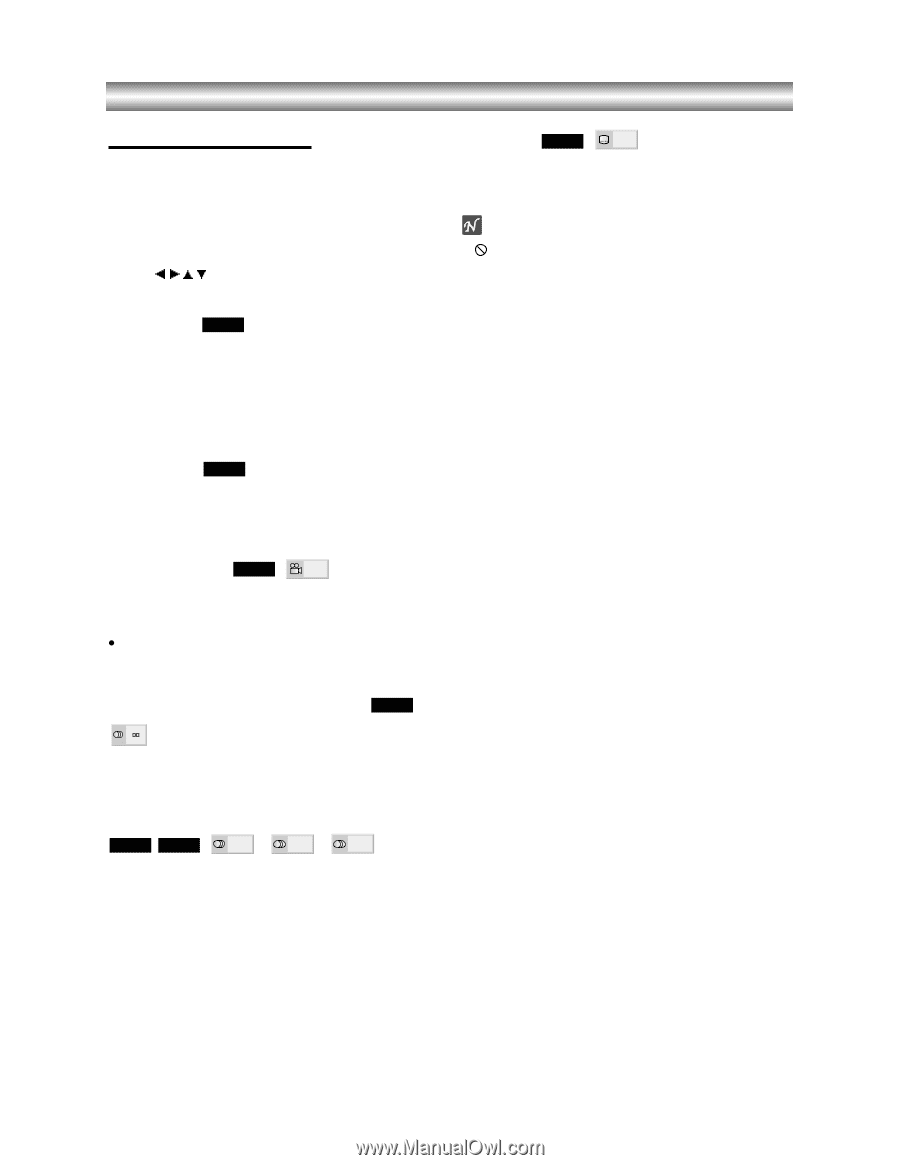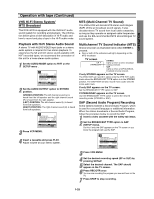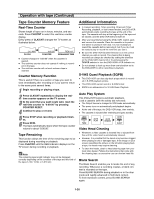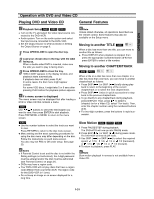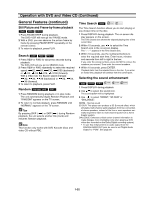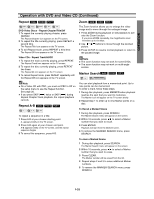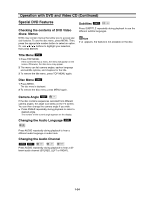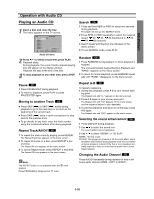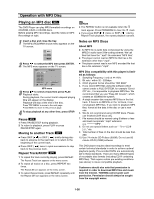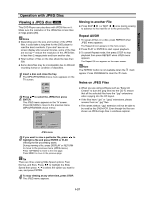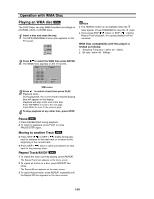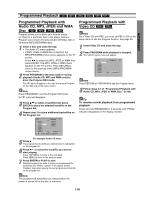Toshiba SD-V290 Owners Manual - Page 32
Special DVD Features, Checking the contents of DVD Video, discs: Menus, Title Menu, Camera Angle
 |
View all Toshiba SD-V290 manuals
Add to My Manuals
Save this manual to your list of manuals |
Page 32 highlights
Operation with DVD and Video CD (Continued) Special DVD Features Checking the contents of DVD Video discs: Menus DVDs may contain menus that allow you to access special features. To use the disc menu, press MENU. Then, press the appropriate number button to select an option. Or, use b/B/v/V buttons to highlight your selection, then press ENTER. Subtitles DVD 1 ENG Press SUBTITLE repeatedly during playback to see the different subtitle languages. Note If appears, the feature is not available on the disc. Title Menu DVD 1 Press TOP MENU. If the current title has a menu, the menu will appear on the screen. Otherwise, the disc menu may appear. 2 The menu can list camera angles, spoken language and subtitle options, and chapters for the title. 3 To remove the title menu, press TOP MENU again. Disc Menu DVD 1 Press MENU. The disc menu is displayed. 2 To remove the disc menu, press MENU again. Camera Angle DVD 1/1 If the disc contains sequences recorded from different camera angles, the angle icon blinks on the TV screen. You can then change the camera angle if you wish. z Press ANGLE repeatedly during playback to select a desired angle. The number of the current angle appears on the display. Changing the Audio Language DVD 1 ENG D 5.1 CH Press AUDIO repeatedly during playback to hear a different audio language or audio track. Changing the Audio Channel VCD2.0 VCD1.1 STER. LEFT RIGHT Press AUDIO repeatedly during playback to hear a different audio channel (STEREO, LEFT or RIGHT). 1-34