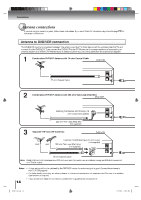Toshiba SD-V395 Owners Manual - Page 19
Toshiba SD-V395 Manual
 |
View all Toshiba SD-V395 manuals
Add to My Manuals
Save this manual to your list of manuals |
Page 19 highlights
An S-Video connection is superior to Video (Yellow) output. Use this method for DVD playback when the connected television has SVideo input, and does not have component video inputs. PROGRESSIVE outputs Some TVs or monitors are equipped with component video inputs that are capable of reproducing a progressively scanned video signal. Connecting to these inputs allows you to view the highest quality pictures with less flicker. INTERLACED outputs Some TVs or monitors are equipped with component video inputs. Connecting to these inputs allows you to enjoy the highest quality DVD picture playback. Notes: • To switch the scan mode between the interlace and progressive modes, see page 43 . • In some TVs or monitors, the color levels of the playback picture may be reduced slightly or the tint may change. In such a case, adjust the TV or monitor for optimum performance. S-video output Component video outputs Connections Connecting to an audio system and TV equipped with S-video input/component video inputs The S-video output and component video output transports the DVD video signal exclusively and will deliver enhanced DVD video picture performance. Signal flow To S-VIDEO OUT To ANALOG AUDIO OUT (white) (red) To wall outlet • Actual labels for component video inputs may vary depending on the TV manufacturer (ex. Y, R-Y, B-Y or Y, CB, CR). Component video cable (not supplied) To PR/CR VIDEO OUT To PB/CB VIDEO OUT To Y VIDEO OUT If you connect the DVD/VCR to your TV with the DVD OUT jacks, select the corresponding video input on your television to watch DVD video discs. Audio cable (not supplied) To audio inputs of the amplifier (red) (white) To Y video input To PB/CB video input To PR/CR video input S-video cable (not supplied) To S-video input TV or monitor with component video inputs Audio system Notes: • Refer to the owner's manual of the connected equipment as well. • When you connect the DVD/VCR to other equipment, be sure to turn off the power and unplug all of the equipment from the wall outlet before making any connections. • If you place the DVD/VCR near a tuner or radio, the radio broadcast sound might be distorted. In this case, place the DVD/ VCR away from the tuner and radio. • The output sound of the DVD/VCR has a wide dynamic range. Be sure to adjust the receiver's volume to a moderate listening level. Otherwise, the speakers may be damaged by a sudden high volume sound. • Turn off the amplifier before you connect or disconnect the DVD/VCR's power cord. If you leave the amplifier power on, the speakers may be damaged. • When connecting to a TV using the S-video jack, make sure that the Progressive indicator " " on the display window is not lit. If it is lit, the S-video outputs do not feed the correct signals and you cannot see any picture. To turn off the Progressive indicator, select Interlaced output 43 . 19 2K60121A.indb 19 1/12/2007 3:50:08 PM