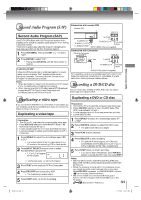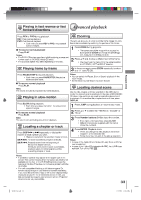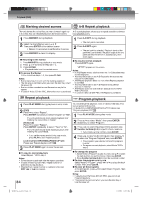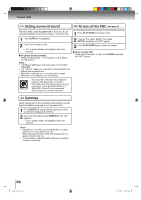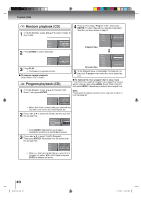Toshiba SD-V395 Owners Manual - Page 35
Toshiba SD-V395 Manual
 |
View all Toshiba SD-V395 manuals
Add to My Manuals
Save this manual to your list of manuals |
Page 35 highlights
VCD Random playback DVD DVD menu The unit can also select tracks at random and playback them. These feature works for Video CD. For Audio CD and MP3/WMA/JPEG/Divx® CD, please see "Random playback (CD)" 40 . 1 Press PLAY MODE during playback or stop mode. Press ▲/▼ to select "Mode", then press ENTER 2 repeatedly to select "Random". 3 Press PLAY. Some DVDs allow you to select the disc contents using the menu. When you playback these DVDs, you can select the subtitle language and soundtrack language, etc. using the menu. 1 Press DVD MENU during playback. • The DVD menu appears on the screen. • Press DVD MENU again to resume playback at the scene when you press DVD MENU. Note: Depending on the DVD, you may not be able to resume Note: In case of Video CD with PBC, you cannot set Random function playback from the scene point when you press DVD MENU. during playback. DVD The Random Playback will start. • If you set "Random" during playback mode, Random playback will begin after the track that is currently being played has ended. • To resume normal playback, select Mode "Off" in step 2. 2 Press to select the desired item. 3 Press ENTER. • The menu continues to another screen. Repeat steps 2 and 3 to set the item completely. Playback (DVD) Changing angles DVD VCD Changing soundtrack language When playing back a disc recorded with multi-angle facility, You can select the language when you play a multilingual disc. you can change the angle that you are viewing the scene from. Press AUDIO during playback. 1 Press ANGLE repeatedly until the desired angle is 2 selected. Press ANGLE during playback. • The current angle will appear. 1 AUDIO repeatedly until the desired language 2 Press is selected. • The current soundtrack language will appear. • The on screen display will disappear after a few seconds. Note: Depending on the DVD, you may not be able to change the angles even if multi-angles are recorded on the DVD. DVD