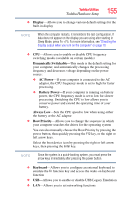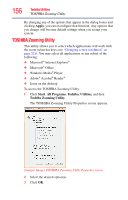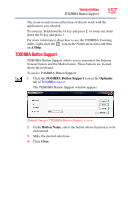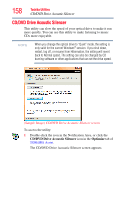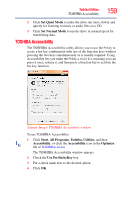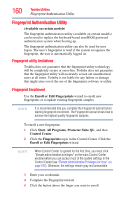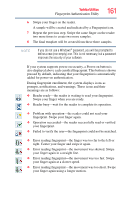Toshiba Satellite A205-S4787 Toshiba Online User's Guide for Satellite A200/A2 - Page 156
TOSHIBA Zooming Utility, Apply, Start, All Programs, Toshiba, Utilities
 |
View all Toshiba Satellite A205-S4787 manuals
Add to My Manuals
Save this manual to your list of manuals |
Page 156 highlights
156 Toshiba Utilities TOSHIBA Zooming Utility By changing any of the options that appear in the dialog boxes and clicking Apply, you can reconfigure that function. Any options that you change will become default settings when you restart your system. TOSHIBA Zooming Utility This utility allows you to select which applications will work with the zoom in/out hot keys (see "Changing screen resolution" on page 221). You may select all applications or any subset of the following: ❖ Microsoft® Internet Explorer® ❖ Microsoft® Office ❖ Windows Media® Player ❖ Adobe® Acrobat® Reader® ❖ Icons on the desktop To access the TOSHIBA Zooming Utility: 1 Click Start, All Programs, Toshiba, Utilities, and then Toshiba Zooming Utility. The TOSHIBA Zooming Utility Properties screen appears. (Sample Image) TOSHIBA Zooming Utility Properties screen 2 Select the desired option(s). 3 Click OK.