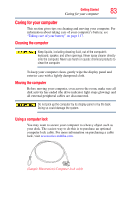Toshiba Satellite A205-S4787 Toshiba Online User's Guide for Satellite A200/A2 - Page 79
Change plan settings, Change advanced power settings, Power buttons and lid, Hibernate
 |
View all Toshiba Satellite A205-S4787 manuals
Add to My Manuals
Save this manual to your list of manuals |
Page 79 highlights
Getting Started 79 Turning off the computer 2 Click Change plan settings under the power plan to be customized. The Edit Plan Settings window appears. 3 Click Change advanced power settings. The Advanced settings tab of the Power Options window appears. (Sample Image) Advanced settings tab of Power Options screen 4 Click Power buttons and lid to display the actions that you can configure. 5 Select Hibernate for the options you want. ❖ Lid close action Set this option to Hibernate if you want the computer to go into Hibernation mode when you close the display panel. ❖ Power button action Set this option to Hibernate if you want the computer to go into Hibernation mode when you press the power button. ❖ Start menu power button Set this option to Hibernate if you want the computer to go into Hibernation mode when you click the power button in the Start menu. 6 Click Apply. 7 Click OK. Once the computer is configured, you can place it into Hibernation mode by either pressing the power button or closing the display panel, depending on the Hibernation options set.