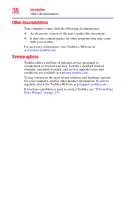Toshiba Satellite A205-S4787 Toshiba Online User's Guide for Satellite A200/A2 - Page 33
Appendix A: Hot Keys/TOSHIBA Cards, Other Toshiba Internet Web sites
 |
View all Toshiba Satellite A205-S4787 manuals
Add to My Manuals
Save this manual to your list of manuals |
Page 33 highlights
Contents 33 Resolving a hardware conflict 180 A plan of action 180 Fixing a problem with Device Manager ...........181 Memory problems 182 Power and the batteries 183 Keyboard problems 184 Display problems 185 Disk drive problems 187 Optical drive problems 189 Sound system problems 190 PC Card problems 190 Printer problems 192 Modem problems 193 Wireless networking problems 194 DVD operating problems 197 Develop good computing habits 198 Data and system configuration backup in the Windows® operating system 199 If you need further assistance 203 Before you contact Toshiba 203 Contacting Toshiba 204 Other Toshiba Internet Web sites 204 Toshiba's worldwide offices 205 Appendix A: Hot Keys/TOSHIBA Cards 207 Hot Key Cards 207 Using the Hot Key Cards 208 Application Cards 209 Using the Application Cards 210 Card Case 210 Hot key functions 212 Volume Mute 212 Password security 213 Power plan 214