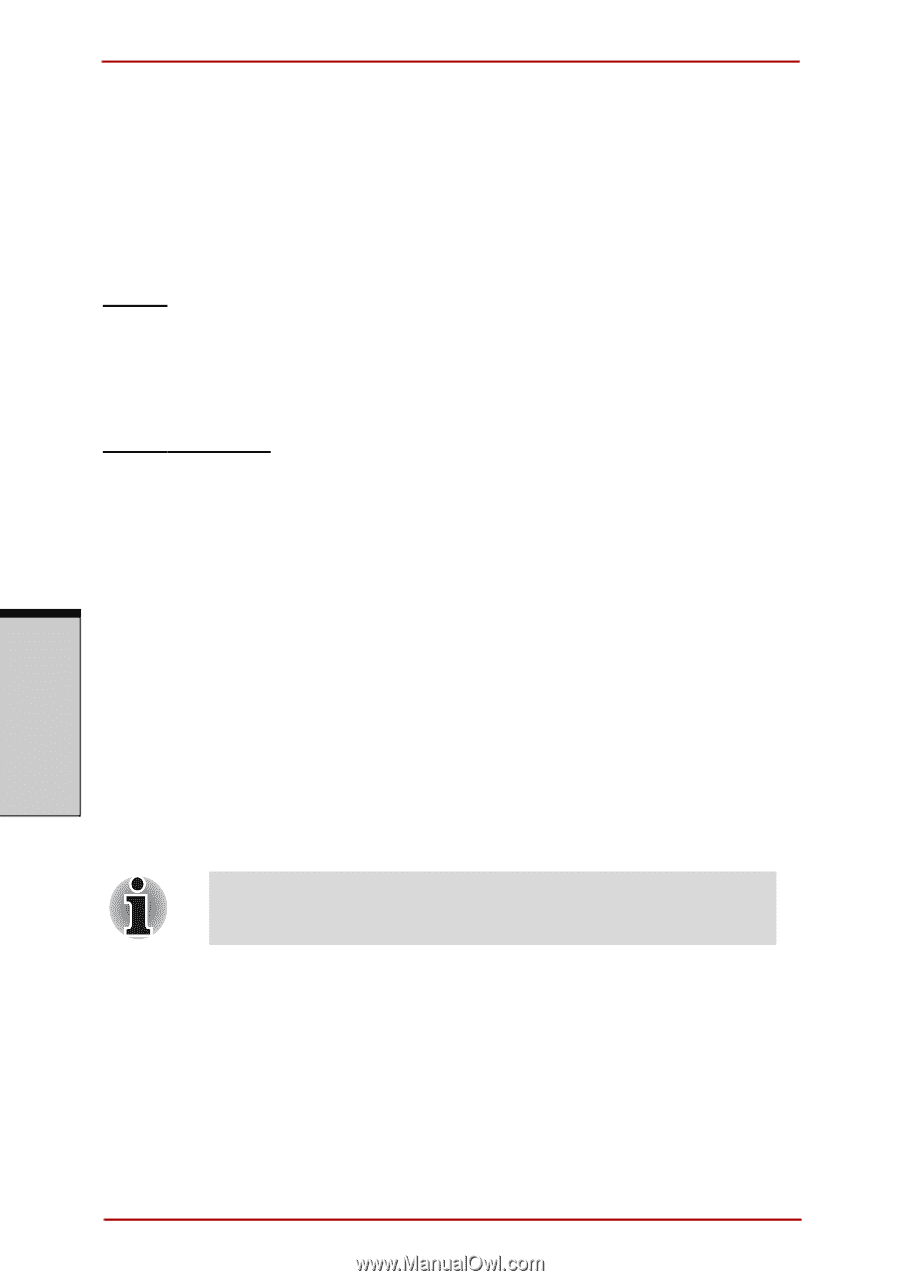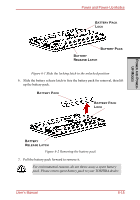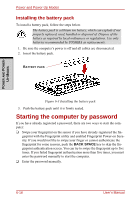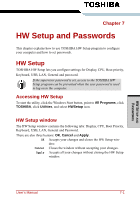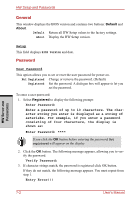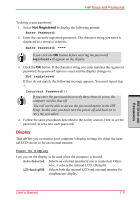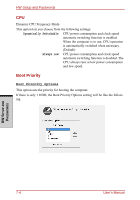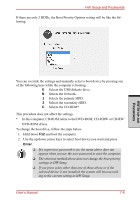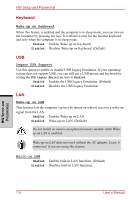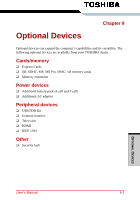Toshiba Satellite A210 PSAFGC-MS708C Users Manual Canada; English - Page 190
General, Password, Default, About, Registered
 |
View all Toshiba Satellite A210 PSAFGC-MS708C manuals
Add to My Manuals
Save this manual to your list of manuals |
Page 190 highlights
HW Setup and Passwords General This window displays the BIOS version and contains two buttons: Default and About. Default Return all HW Setup values to the factory settings. About Display the HW Setup version. Setup This field displays BIOS Version and date. Password User Password This option allows you to set or reset the user password for power on. Not Registered Change or remove the password. (Default) Registered Set the password. A dialogue box will appear to let you set the password. To enter a user password: 1. Select Registered to display the following prompt: Enter Password: Enter a password of up to 10 characters. The character string you enter is displayed as a string of asterisks. For example, if you enter a password consisting of four characters, the display is shown as: Enter Password: **** If you click the OK button before entering the password, Not registered will appear on the display 2. Click the OK button. The following message appears, allowing you to verify the password. Verify Password: 3. If character strings match, the password is registered click OK button. If they do not match, the following message appears. You must repeat from step 1. Entry Error!!! HW SETUP AND PASSWORDS 7-2 User's Manual