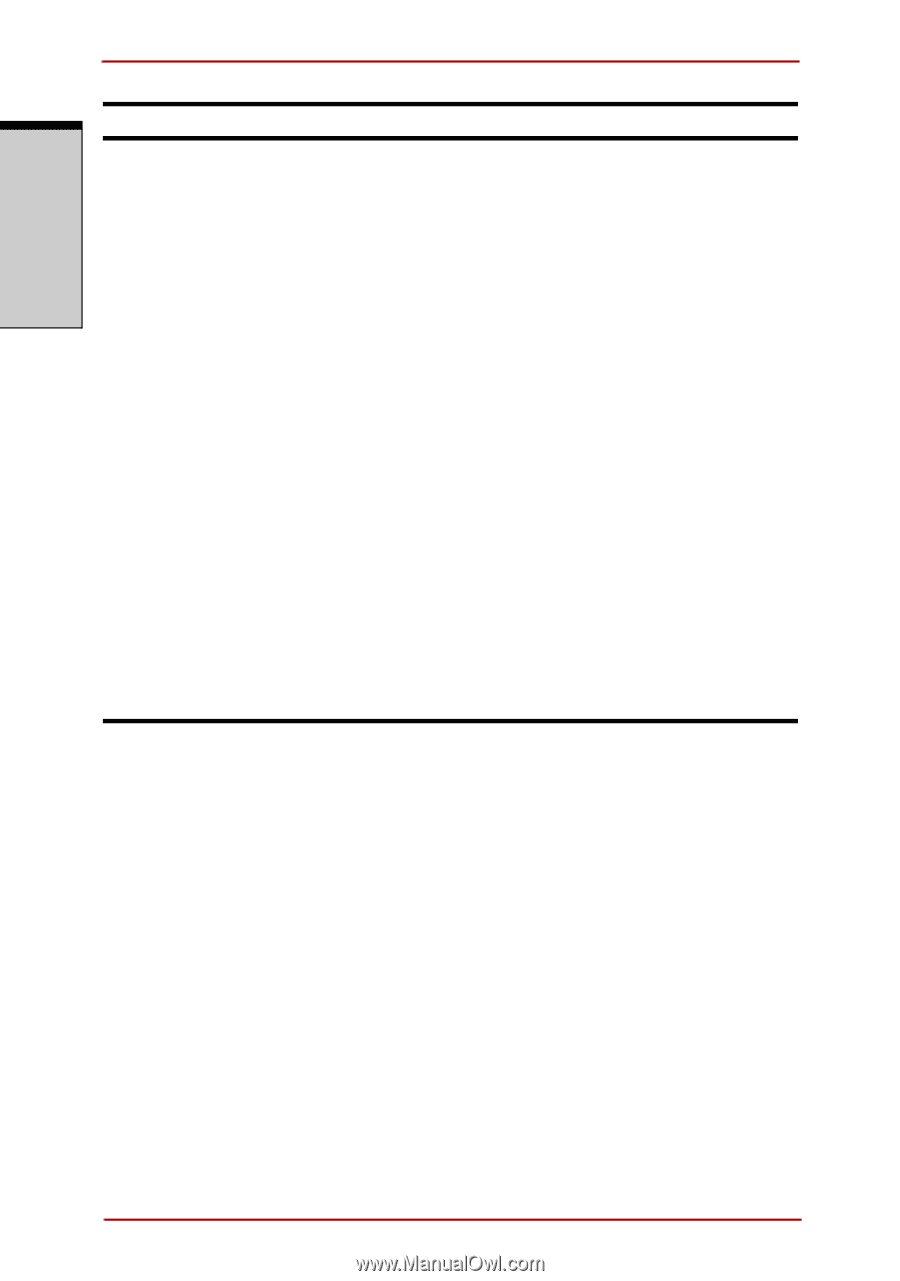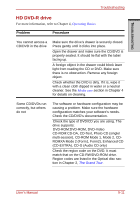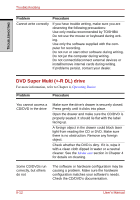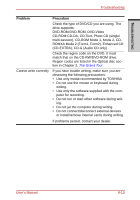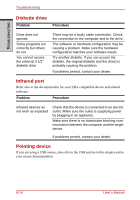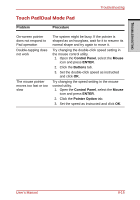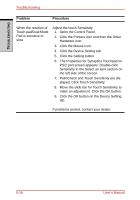Toshiba Satellite A210 PSAFGC-MS708C Users Manual Canada; English - Page 226
The Properties for Synaptics Touchpad on, Click the Device Setting tab.
 |
View all Toshiba Satellite A210 PSAFGC-MS708C manuals
Add to My Manuals
Save this manual to your list of manuals |
Page 226 highlights
TROUBLESHOOTING Troubleshooting Problem Procedure When the reaction of Touch pad/Dual Mode Pad is sensitive to slow Adjust the touch Sensitivity. 1. Open the Control Panel. 2. Click the Printers icon and then the Other Hardware icon. 3. Click the Mouse icon. 4. Click the Device Setting tab. 5. Click the Setting button. 6. The Properties for Synaptics Touchpad on PS/2 port screen appears. Double-click Sensitivity in the Select an item section on the left side of the screen. 7. PalmCheck and Touch Sensitivity are displayed. Click Touch Sensitivity. 8. Move the slide bar for Touch Sensitivity to make an adjustment. Click the OK button. 9. Click the OK button on the Device Setting tab. If problems persist, contact your dealer. 9-16 User's Manual