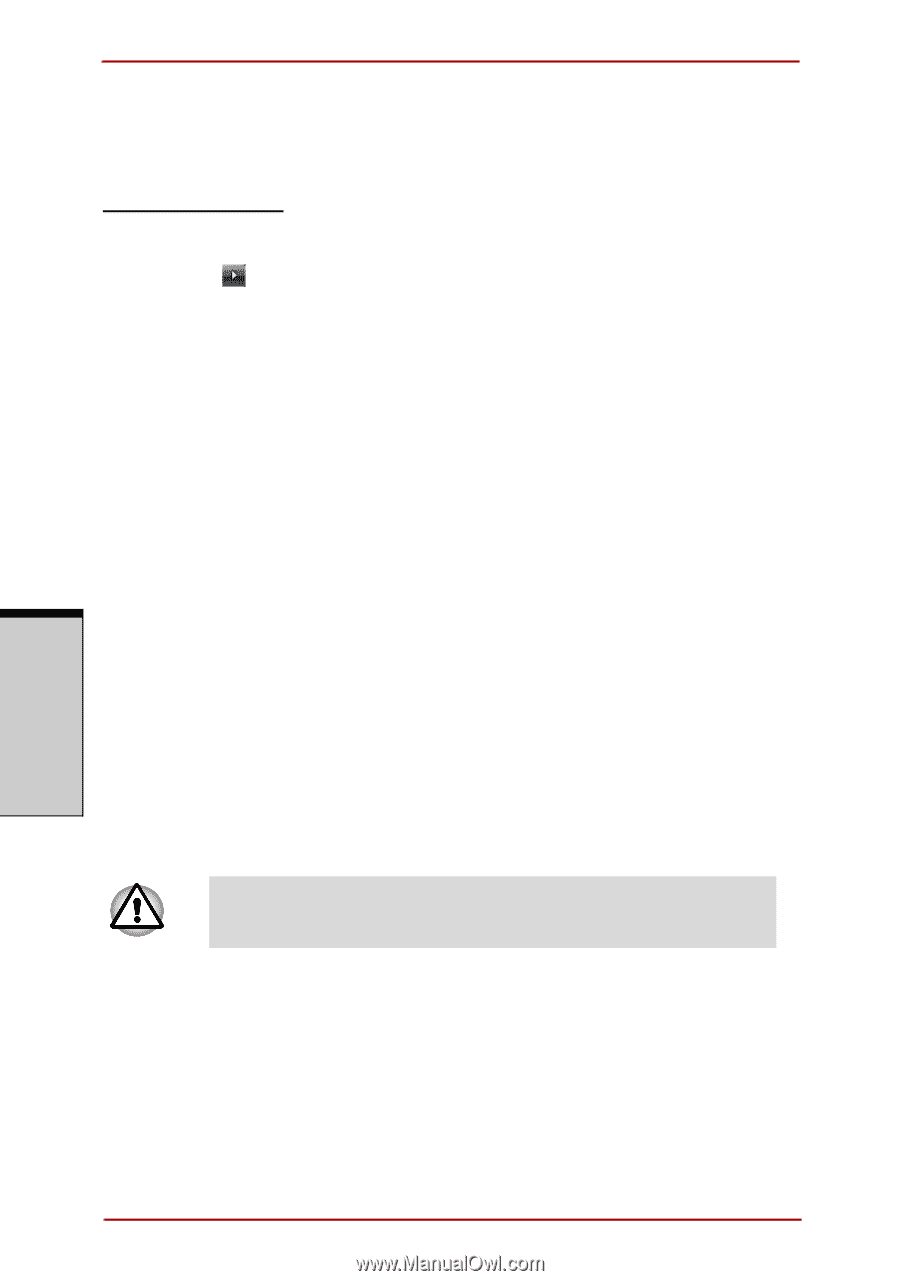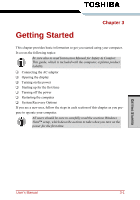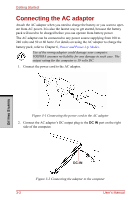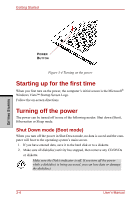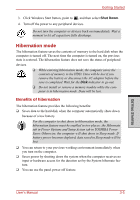Toshiba Satellite A210 PSAFGC-MS708C Users Manual Canada; English - Page 94
Starting Hibernation, Automatic Hibernation, Data save in hibernation mode
 |
View all Toshiba Satellite A210 PSAFGC-MS708C manuals
Add to My Manuals
Save this manual to your list of manuals |
Page 94 highlights
Getting Started Starting Hibernation To enter Hibernation mode, follow the steps below. Windows Vista™ 1. Click Windows Start button. 2. Point to . 3. Select Hibernate. Automatic Hibernation The computer will enter Hibernate mode automatically when you press the power button or close the lid. First, however, make the appropriate settings according to the steps below. 1. Open the Control Panel. 2. Open Mobile PC and open Power Options. 3. Select Choose what the power button does. 4. Enable the desired Hibernation settings for When I press the power button and When I close the lid. 5. Click the Save changes button. Data save in hibernation mode When you turn off the power in hibernation mode, the computer takes a moment to save current memory data to the hard disk. During this time, the Built-in HDD indicator will light. After you turn off the computer and memory is saved to the hard disk, turn off the power to any peripheral devices. Do not turn the computer or devices back on immediately. Wait a moment to let all capacitors fully discharge. GETTING STARTED 3-6 User's Manual