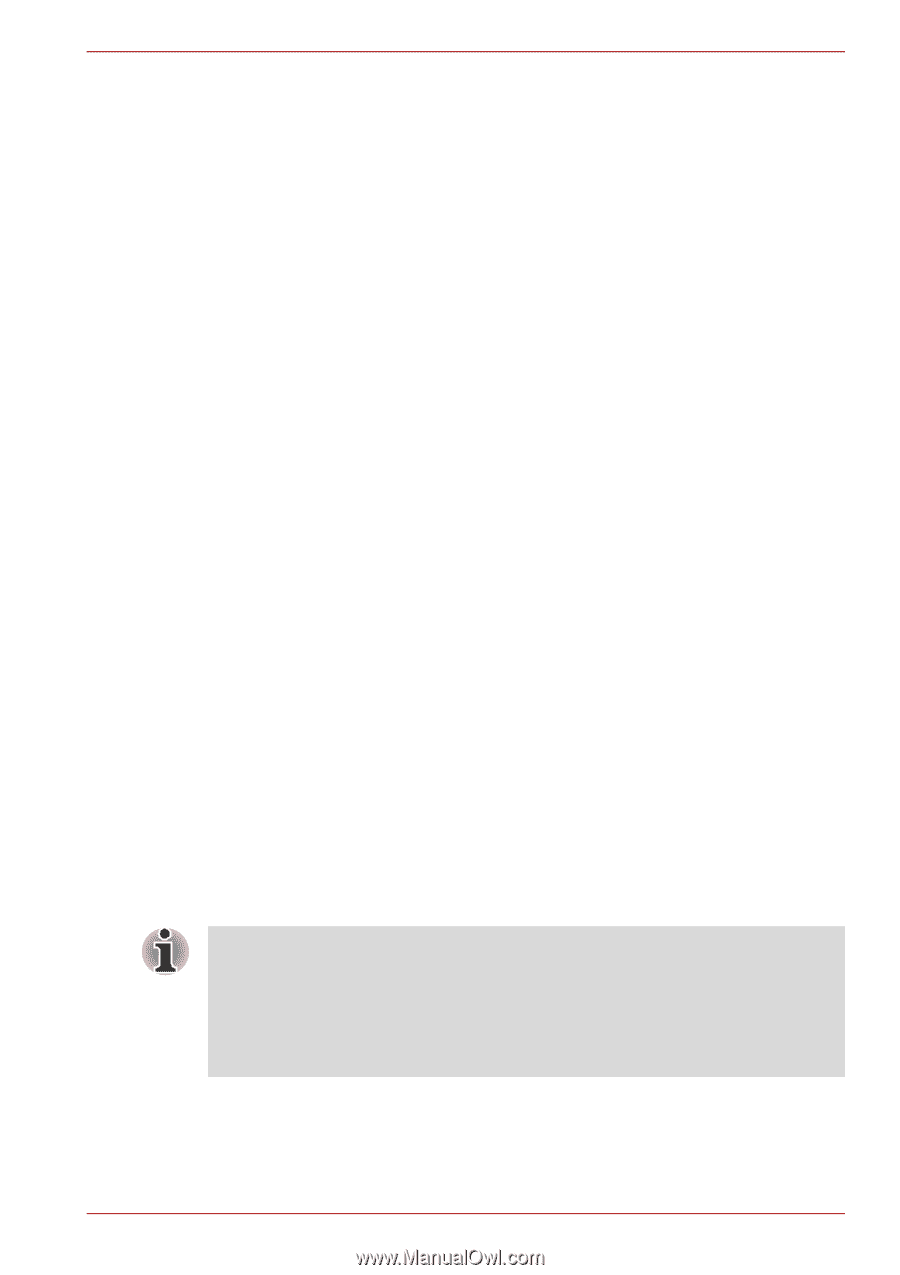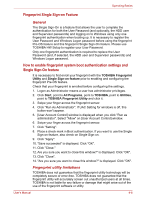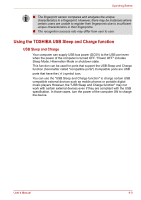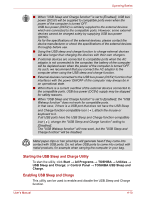Toshiba Satellite A500 PSAM3C Users Manual Canada; English - Page 103
Fingerprint sensor limitations, Points to note about the fingerprint utility, Setup Procedure
 |
View all Toshiba Satellite A500 PSAM3C manuals
Add to My Manuals
Save this manual to your list of manuals |
Page 103 highlights
Operating Basics Fingerprint sensor limitations ■ The fingerprint sensor compares and analyzes the unique characteristics in a fingerprint. ■ A warning message will be displayed when recognition is abnormal or recognition is not successful within a fixed duration. ■ The recognition success rate may differ from user to user. ■ TOSHIBA does not guarantee that this fingerprint recognition technology will be error-free. ■ TOSHIBA does not guarantee that the fingerprint sensor will recognize the enrolled user or accurately screen out unauthorized users at all times.TOSHIBA is not liable for any failure or damage that might arise out of the use of this fingerprint recognition software or utility. Points to note about the fingerprint utility ■ If Windows Vista®'s file encryption function EFS (Encryption File System) is used to encrypt a file, the file cannot be further encrypted using the encryption function of this software. ■ You can back up the fingerprint data or the information registered to Automatic password input in IE. ■ Please use Import/Export on TOSHIBA Fingerprint Utility main menu. Software Management. ■ Please also refer to the fingerprint utility Help file for more information. You can start it using the following method: ■ Click Start → All Programs → TOSHIBA → Utilities → TOSHIBA Fingerprint Utility. The main screen is displayed. Click "?" in the lower left corner of the screen. Setup Procedure Please use the following procedure when first using fingerprint authentication. Fingerprint Registration Enroll the required authentication data using the Fingerprint Enrollment Wizard. ■ The fingerprint authentication uses the same Windows logon ID and password. If the Windows logon password has not been setup, please do so before registration. ■ This sensor has memory space for at least 20 fingerprint patterns. You might be able to register more fingerprint patterns depending on the sensor memory usage. 1. Click Start → All Programs → TOSHIBA → Utilities → TOSHIBA Fingerprint Utility. Or double click the icon in the Task Bar. 2. The Enter Windows Password screen is displayed. Enter a password into the Enter Windows Password field. Click Next. User's Manual 4-5