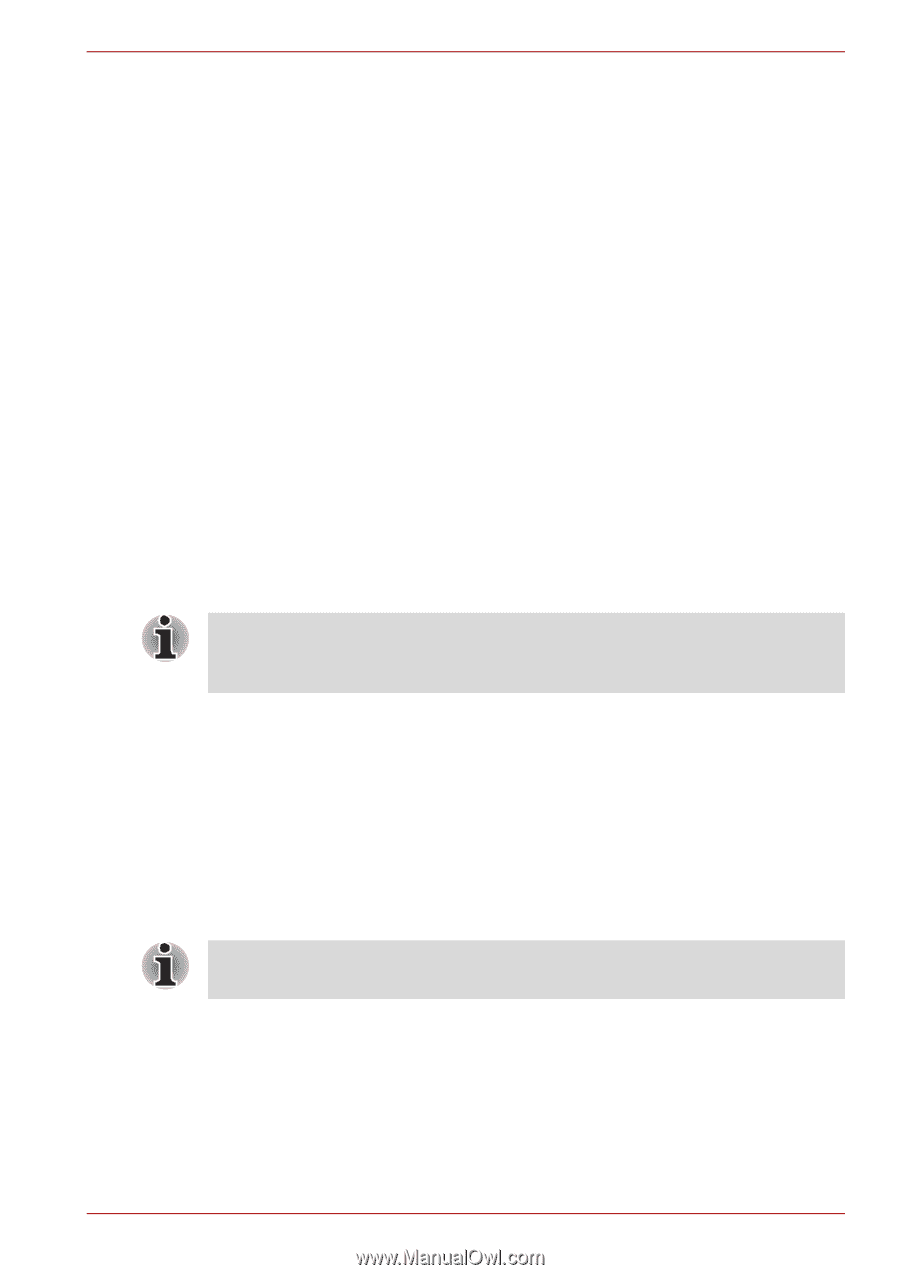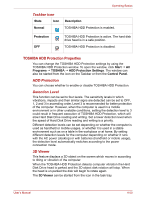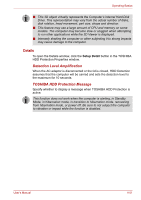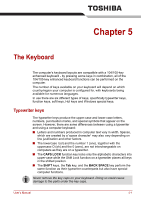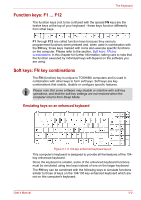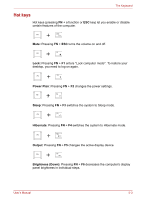Toshiba Satellite A500 PSAM3C Users Manual Canada; English - Page 147
Heat dispersal, Using the Hard Disk Drive (HDD) Protection, Power Options.
 |
View all Toshiba Satellite A500 PSAM3C manuals
Add to My Manuals
Save this manual to your list of manuals |
Page 147 highlights
Operating Basics ■ Be careful not to subject the computer to impact or shock - a failure to follow this instruction could result in damage to the computer, computer failure or loss of data. ■ Never transport your computer with any cards installed - this may cause damage to either the computer and/or the card resulting in product failure. ■ Always use a suitable carry case when transporting the computer. ■ When carrying your computer, be sure to hold it securely so that it does not fall or hit anything. ■ Do not carry your computer by holding any of its protruding elements. Heat dispersal To protect from overheating, the CPU has an internal temperature sensor. If the computer's internal temperature rises to a certain level, the cooling fan is turned on or the processing speed is lowered. You can select whether to control the CPU temperature by turning on the fan first, then if necessary, lowering the CPU speed. Or, by lowering the CPU speed first, then if necessary, turning on the fan. These functions are controlled within the Power Options. When the CPU temperature falls to a normal range, the fan is turned off and the CPU operation returns to standard speed. If the CPU temperature reaches an unacceptably high level with either setting, the system automatically shuts down to prevent damage. Data in memory will be lost. Using the Hard Disk Drive (HDD) Protection This computer has a function for reducing the risk of damage on the hard disk drive. Using an acceleration sensor built into the computer, TOSHIBA HDD Protection detects vibration shocks and similar signs of movement of the computer, and automatically moves the Hard Disk Drive head to a safe position to reduce the risk of damage that could be caused by head-to-disk contact. The TOSHIBA HDD Protection function does not guarantee that the hard disk drive will not be damaged. When vibration is detected, a message will be displayed on the screen, and the icon in the Taskbar notification area will changed to the protection state. This message is displayed until the OK button is pressed or 30 seconds pass. When vibration subsides, the icon returns to the normal state. User's Manual 4-49