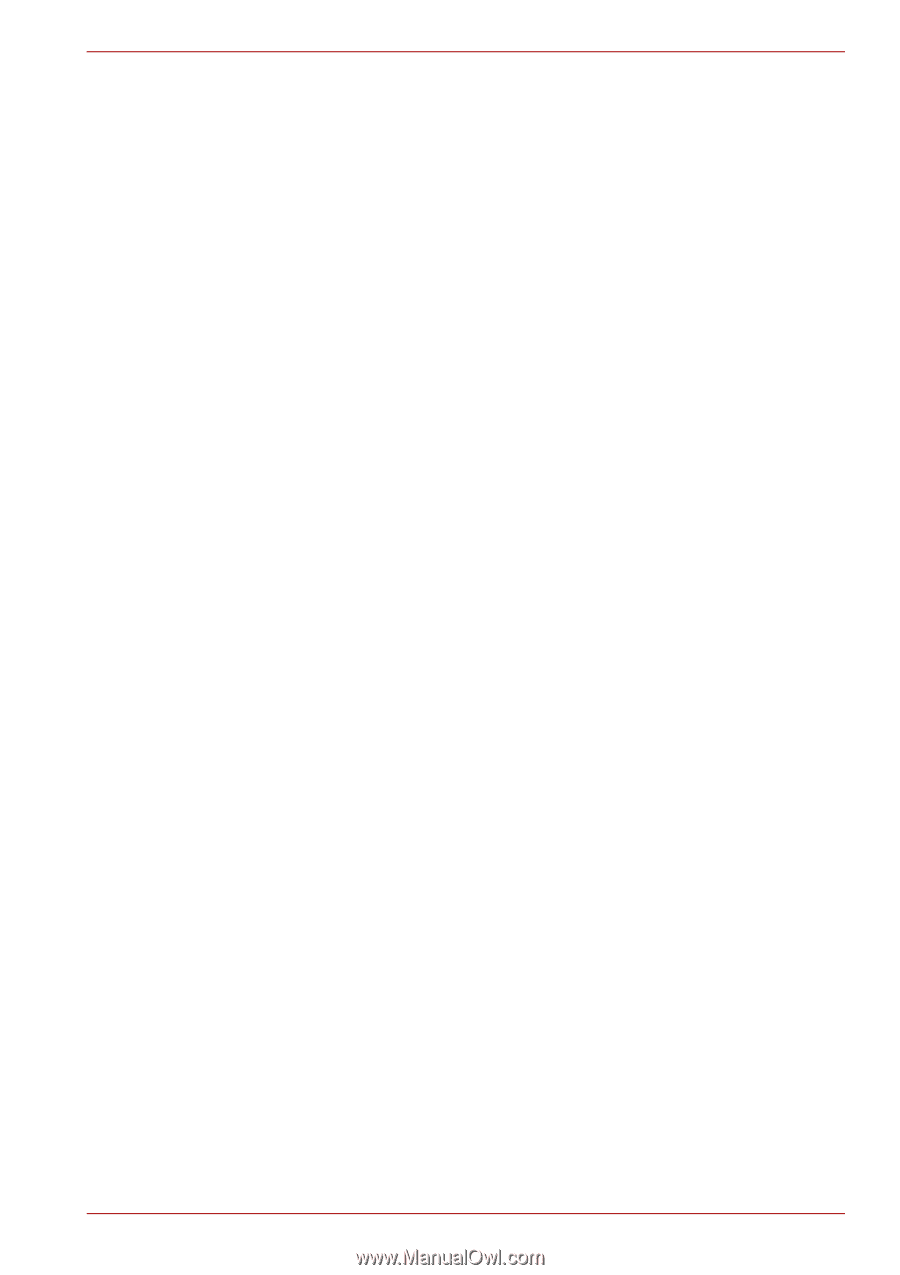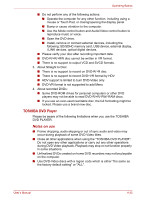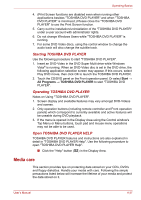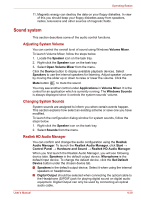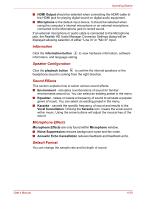Toshiba Satellite A500 PSAM3C Users Manual Canada; English - Page 123
TOSHIBA DVD Player, Notes on use
 |
View all Toshiba Satellite A500 PSAM3C manuals
Add to My Manuals
Save this manual to your list of manuals |
Page 123 highlights
Operating Basics ■ Do not perform any of the following actions: ■ Operate the computer for any other function, including using a mouse or Touch Pad, or closing/opening the display panel. ■ Bump or cause vibration to the computer. ■ Use the Mode control button and Audio/Video control button to reproduce music or voice. ■ Open the DVD drive. ■ Install, remove or connect external devices, including the following: SD/SDHC memory card, USB device, external display, i.LINK devices, optical digital devices. ■ Please verify your disc after recording important data. ■ DVD-R/+R/+RW disc cannot be written in VR format. ■ There is no support to output VCD and SVCD formats. 3. About Straight to Disc: ■ There is no support to record on DVD-R/+R disc ■ There is no support to record DVD+VR format by HDV ■ HDV support is limited to burn DVD-Video only ■ DVD-VR format is not supported to add Menu 4. About recorded DVDs: ■ Some DVD-ROM drives for personal computers or other DVD players may not be able to read DVD-R/+R/-RW/-RAM discs. ■ If you use an over-used rewritable disc, the full formatting might be locked. Please use a brand new disc. TOSHIBA DVD Player Please be aware of the following limitations when you use the TOSHIBA DVD PLAYER: Notes on use ■ Frame dropping, audio skipping or out of sync audio and video may occur during playback of some DVD Video titles. ■ Close all other applications when using the "TOSHIBA DVD PLAYER". Do not open any other applications or carry out any other operations during DVD Video playback. Playback may stop or not function properly in some situations. ■ Unfinalized DVDs created on home DVD recorders may not be playable on the computer. ■ Use DVD-Video discs with a region code which is either "the same as the factory default setting" or "ALL". User's Manual 4-25