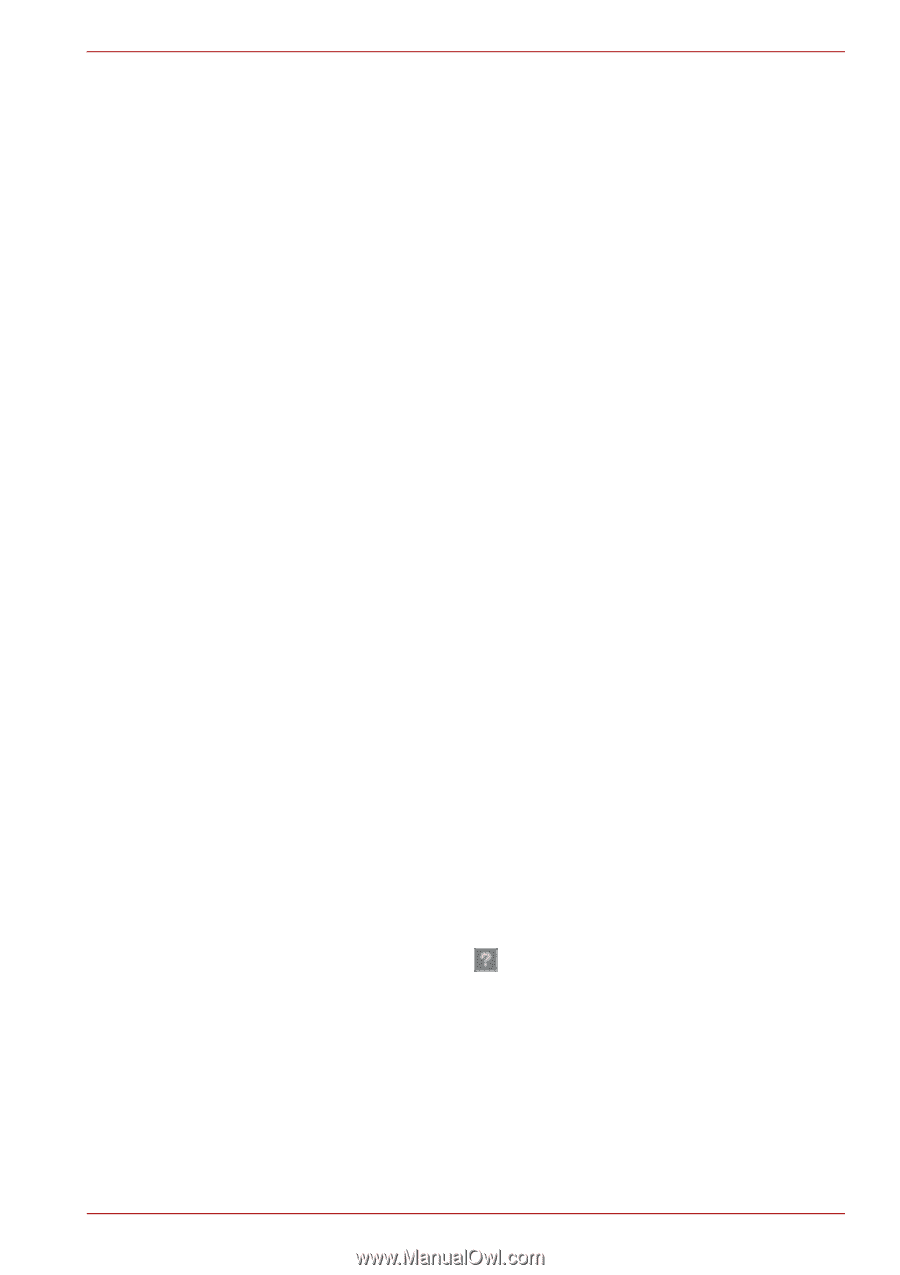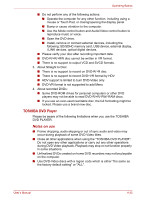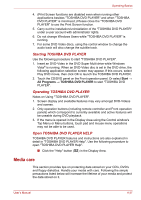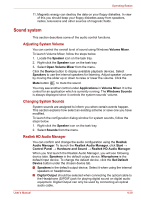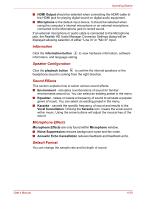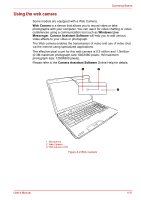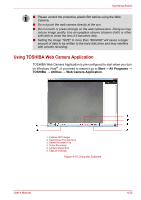Toshiba Satellite A500 PSAM3C Users Manual Canada; English - Page 125
Media care, Starting TOSHIBA DVD PLAYER, Open TOSHIBA DVD PLAYER HELP
 |
View all Toshiba Satellite A500 PSAM3C manuals
Add to My Manuals
Save this manual to your list of manuals |
Page 125 highlights
Operating Basics 4. (Print Screen functions are disabled even when running other applications besides "TOSHIBA DVD PLAYER" and when "TOSHIBA DVD PLAYER" is minimized.) Please close the "TOSHIBA DVD PLAYER" to use the Print Screen function. 5. Carry out the installation/uninstallation of the "TOSHIBA DVD PLAYER" under a user account with administrator rights. 6. Do not change Windows Users while "TOSHIBA DVD PLAYER" is running. 7. For some DVD Video discs, using the control window to change the audio track will also change the subtitle track. Starting TOSHIBA DVD PLAYER Use the following procedure to start "TOSHIBA DVD PLAYER". 1. Insert an DVD-Video in the DVD Super Multi drive while Windows Vista® is running. When an DVD-Video disc is set in the DVD drive, the following application selection screen may appear. If this occurs, select Play DVD movie, then click OK to launch the TOSHIBA DVD PLAYER. 2. Touch the CD/DVD panel on the Front operation panel. Or select Start → All Programs → TOSHIBA DVD PLAYER to start "TOSHIBA DVD PLAYER". Operating TOSHIBA DVD PLAYER Notes on Using "TOSHIBA DVD PLAYER". 1. Screen display and available features may vary amongst DVD-Videos and scenes. 2. Only operation buttons (including remote controller and Front operation panels) which correspond to currently available and active features will be useable during DVD playback. 3. If the menu is opened in the Display Area using the Control window's Top Menu or Menu buttons, touch pad and mouse menu operations may not be able to be used. Open TOSHIBA DVD PLAYER HELP TOSHIBA DVD PLAYER features and instructions are also explained in detail in "TOSHIBA DVD PLAYER Help". Use the following procedure to open "TOSHIBA DVD PLAYER Help". ■ Click the "Help" button ( ) in the Display Area. Media care This section provides tips on protecting data stored on your CD's, DVD's and floppy diskettes. Handle your media with care. Following the simple precautions listed below will increase the lifetime of your media and protect the data stored on it. User's Manual 4-27