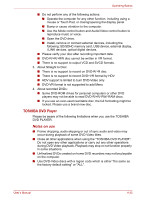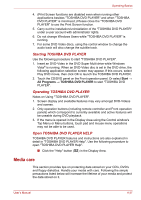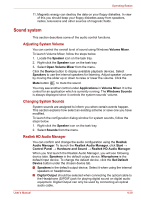Toshiba Satellite A500 PSAM3C Users Manual Canada; English - Page 122
How to learn more about Corel DVD MovieFactory, Important information for use, Add Video files
 |
View all Toshiba Satellite A500 PSAM3C manuals
Add to My Manuals
Save this manual to your list of manuals |
Page 122 highlights
Operating Basics 3. Add source from HD Disk by click Add Video files button to invoke browser dialog box. 4. Choose the source video then go to Next page to apply Menu. 5. After choose the menu template, press Next button to go to Burning Page. 6. Choose the output type then press Burn button. How to learn more about Corel DVD MovieFactory® Please refer to the Help and Manual files for additional DVD MovieFactory information. Opening the DVD MovieFactory Manual Start → All Programs → DVD MovieFactory for TOSHIBA → User Manual → DVD MovieFactory User Manual Important information for use Note the following limitations when you write Video DVD: 1. Editing digital video: ■ Log in with Administrator rights to use DVD MovieFactory. ■ Make sure that your computer is running on AC power when using DVD MovieFactory. ■ Operate the computer at Full Power. Do not use power-saving features. ■ While you are editing DVD, you can display preview. However, if another application is running. The preview might not display properly. ■ DVD MovieFactory cannot edit or play copy-protected content. ■ Do not enter Sleep or Hibernation Mode while using DVD MovieFactory. ■ Do not operate DVD MovieFactory immediately after turning on the computer. Please wait until all Disc Drive activity has stopped. ■ When recording to a DV-Camcorder, to ensure you capture all of your data, let the camcorder record for a few seconds before you begin recording your actual data. ■ CD recorder, DVD-Audio, mini DVD and Video CD functions are not supported in this version. ■ While recording video to DVD, please close all other programs. ■ Do not run software like a screen saver because it can put a heavy load on the CPU. ■ There is no support for mp3 decode and encode. 2. Before recording the video to DVD: ■ When you record DVD disc, please use only discs recommended by the Drive manufacturer. ■ Do not set the working drive to a slow device like a USB1.1 hard disk drive or it will fail to write DVD. User's Manual 4-24