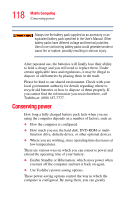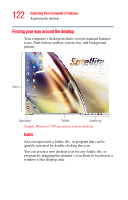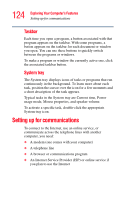Toshiba Satellite A80-S178TD User Guide - Page 119
Power profiles, Using a hot key to set the power profile, Start, Control Panel
 |
View all Toshiba Satellite A80-S178TD manuals
Add to My Manuals
Save this manual to your list of manuals |
Page 119 highlights
119 Mobile Computing Conserving power increase the length of time you can use the computer before you need to recharge the battery. Toshiba has combined these options into preset power profiles. Using one of these profiles lets you choose between maximum power savings and peak system performance. You may also set individual power-saving options to suit your own needs. The following sections describe how to choose a power profile and discuss each power-saving option. Power profiles You can choose a predefined power profile or select your own combination of power management options. To do this: 1 Open the Start menu, click Control Panel, then Performance and Maintenance. 2 Click the Toshiba Power Saver icon. 3 Select an appropriate profile for your work environment, or create your own custom profile. For more information on setting the battery power profile, see "Optimize" on page 141. Using a hot key to set the power profile You may use a hot key to set the power profile. To set the power profile: 1 Press Fn and F2 simultaneously to display the power profile pop-up window. Sample Power Profile mode pop-up window