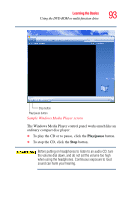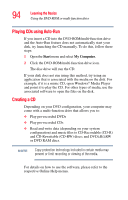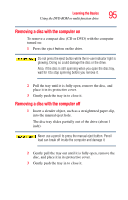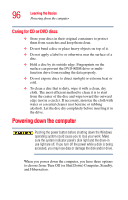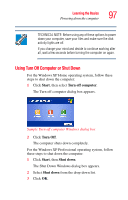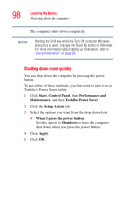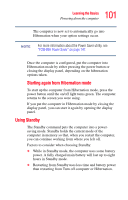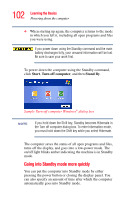Toshiba Satellite A80-S178TD User Guide - Page 98
Shutting down more quickly, Start, Control Panel, Performance and, Maintenance, Toshiba Power Saver
 |
View all Toshiba Satellite A80-S178TD manuals
Add to My Manuals
Save this manual to your list of manuals |
Page 98 highlights
98 Learning the Basics Powering down the computer The computer shuts down completely. NOTE Holding the Shift key while the Turn Off computer Windows dialog box is open, changes the Stand By button to Hibernate. For more information about setting up hibernation, refer to "Using Hibernation" on page 99. Shutting down more quickly You can shut down the computer by pressing the power button. To use either of these methods, you first need to turn it on in Toshiba's Power Saver utility. 1 Click Start, Control Panel, then Performance and Maintenance, and then Toshiba Power Saver. 2 Click the Setup Action tab. 3 Select the options you want from the drop-down lists. ❖ When I press the power button Set this option to Shutdown to have the computer shut down when you press the power button. 4 Click Apply. 5 Click OK.