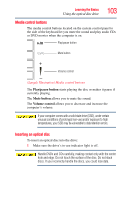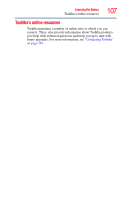Toshiba Satellite E205 User Guide - Page 103
Media control buttons, Inserting an optical disc, Play/pause button, Mute button, Volume control - ssd
 |
View all Toshiba Satellite E205 manuals
Add to My Manuals
Save this manual to your list of manuals |
Page 103 highlights
Learning the Basics Using the optical disc drive 103 Media control buttons The media control buttons located on the system control panel to the side of the keyboard let you mute the sound and play audio CDs or DVD movies when the computer is on. Play/pause button Mute button Volume control (Sample Illustration) Media control buttons The Play/pause button starts playing the disc or makes it pause if currently playing. The Mute button allows you to mute the sound. The Volume control allows you to decrease and increase the computer's volume. If your computer comes with a solid state drive (SSD), under certain unusual conditions of prolonged non-use and/or exposure to high temperatures, your SSD may be vulnerable to data retention errors. Inserting an optical disc To insert an optical disc into the drive: 1 Make sure the drive's in-use indicator light is off. Handle DVDs and CDs carefully, making contact only with the center hole and edge. Do not touch the surface of the disc. Do not stack discs. If you incorrectly handle the discs, you could lose data.