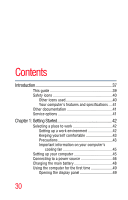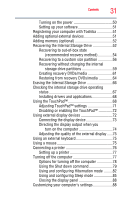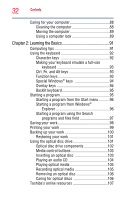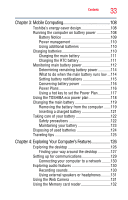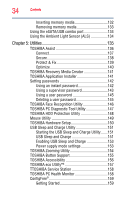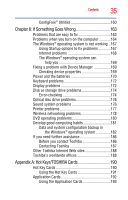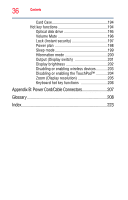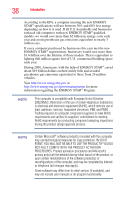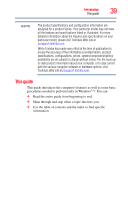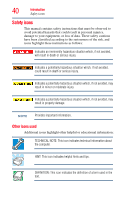Toshiba Satellite E205 User Guide - Page 35
If Something Goes Wrong, Appendix A: Hot Keys/TOSHIBA Cards, Using the Hot Key Cards - dvd drive
 |
View all Toshiba Satellite E205 manuals
Add to My Manuals
Save this manual to your list of manuals |
Page 35 highlights
Contents 35 ConfigFree® Utilities 160 Chapter 6: If Something Goes Wrong 163 Problems that are easy to fix 163 Problems when you turn on the computer............164 The Windows® operating system is not working ..167 Using Startup options to fix problems 167 Internet problems 168 The Windows® operating system can help you 169 Fixing a problem with Device Manager 169 Checking device properties 169 Power and the batteries 170 Keyboard problems 172 Display problems 172 Disk or storage drive problems 174 Error-checking 174 Optical disc drive problems 176 Sound system problems 176 Printer problems 177 Wireless networking problems 178 DVD operating problems 180 Develop good computing habits 181 Data and system configuration backup in the Windows® operating system 182 If you need further assistance 186 Before you contact Toshiba 186 Contacting Toshiba 187 Other Toshiba Internet Web sites 188 Toshiba's worldwide offices 188 Appendix A: Hot Keys/TOSHIBA Cards 190 Hot Key Cards 190 Using the Hot Key Cards 191 Application Cards 192 Using the Application Cards 193