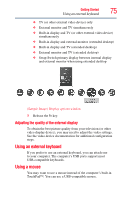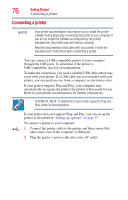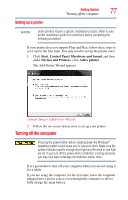Toshiba Satellite E205 User Guide - Page 80
Turning off the computer more quickly, Start, Shut down, Control Panel, System and Security
 |
View all Toshiba Satellite E205 manuals
Add to My Manuals
Save this manual to your list of manuals |
Page 80 highlights
80 Getting Started Turning off the computer To turn off your computer using the Shut down command: 1 Click Start. Start button Shut down button (Sample Image) Shut down button 2 Click the Shut down button in the lower-right corner of the Start menu. The computer closes all open programs, shuts down the operating system, and then turns off. Turning off the computer more quickly You can also turn off the computer by pressing the power button. To use this method, you first need to activate it using the Power Options feature. By default, pressing your computer's power button puts the computer into Sleep mode. 1 Click Start, Control Panel, System and Security, and then Power Options. The Power Options window appears.

80
Getting Started
Turning off the computer
To turn off your computer using the Shut down command:
1
Click
Start
.
(Sample Image) Shut down button
2
Click the
Shut down
button in the lower-right corner of the
Start menu.
The computer closes all open programs, shuts down the
operating system, and then turns off.
Turning off the computer more quickly
You can also turn off the computer by pressing the power button.
To use this method, you first need to activate it using the Power
Options feature. By default, pressing your computer’s power button
puts the computer into Sleep mode.
1
Click
Start
,
Control Panel
,
System and Security
, and then
Power Options
.
The Power Options window appears.
Shut down button
Start button