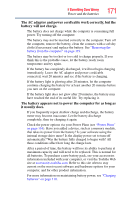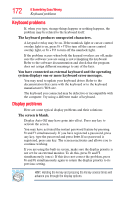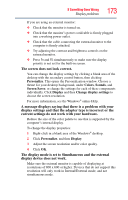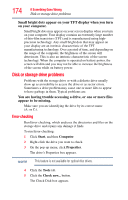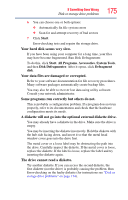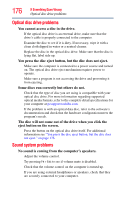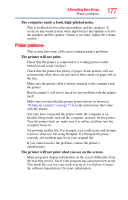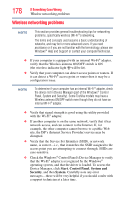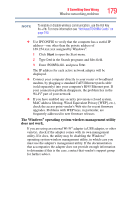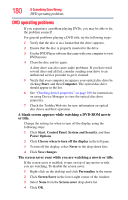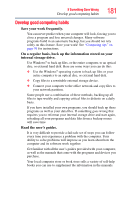Toshiba Satellite E205 User Guide - Page 176
Optical disc drive problems, Sound system problems
 |
View all Toshiba Satellite E205 manuals
Add to My Manuals
Save this manual to your list of manuals |
Page 176 highlights
176 If Something Goes Wrong Optical disc drive problems Optical disc drive problems You cannot access a disc in the drive. If the optical disc drive is an external drive, make sure that the drive's cable is properly connected to the computer. Examine the disc to see if it is dirty. If necessary, wipe it with a clean cloth dipped in water or a neutral cleaner. Replace the disc in the optical disc drive. Make sure that the disc is lying flat, label side up. You press the disc eject button, but the disc does not eject. Make sure the computer is connected to a power source and turned on. The optical disc drive eject mechanism requires power to operate. Make sure a program is not accessing the drive and preventing it from ejecting. Some discs run correctly but others do not. Check that the type of disc you are using is compatible with your optical disc drive. For more information regarding supported optical media formats, refer to the complete detail specifications for your computer at pcsupport.toshiba.com. If the problem is with an optical data disc, refer to the software's documentation and check that the hardware configuration meets the program's needs. The disc will not come out of the drive when you click the eject button on the screen. Press the button on the optical disc drive itself. For additional information see "You press the disc eject button, but the disc does not eject." on page 176. Sound system problems No sound is coming from the computer's speakers. Adjust the volume control. Try pressing Fn + Esc to see if volume mute is disabled. Check that the volume control on the computer is turned up. If you are using external headphones or speakers, check that they are securely connected to your computer.