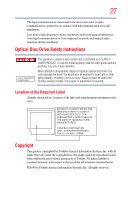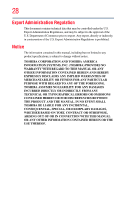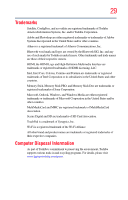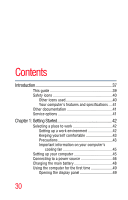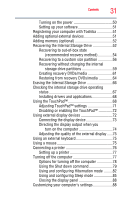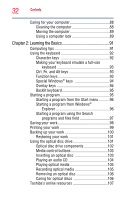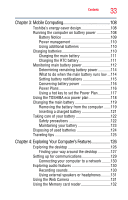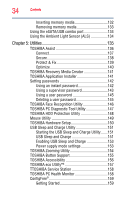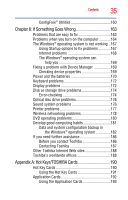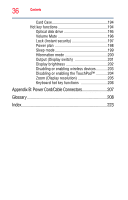Toshiba Satellite E205 User Guide - Page 32
Learning the Basics, Ctrl, Fn, and Alt keys - backlit keyboard
 |
View all Toshiba Satellite E205 manuals
Add to My Manuals
Save this manual to your list of manuals |
Page 32 highlights
32 Contents Caring for your computer 88 Cleaning the computer 88 Moving the computer 89 Using a computer lock 89 Chapter 2: Learning the Basics 91 Computing tips 91 Using the keyboard 92 Character keys 92 Making your keyboard emulate a full-size keyboard 93 Ctrl, Fn, and Alt keys 93 Function keys 93 Special Windows® keys 94 Overlay keys 94 Backlit keyboard 95 Starting a program 95 Starting a program from the Start menu...........96 Starting a program from Windows® Explorer 96 Starting a program using the Search programs and files field 97 Saving your work 98 Printing your work 99 Backing up your work 100 Restoring your work 101 Using the optical disc drive 101 Optical disc drive components 102 Media control buttons 103 Inserting an optical disc 103 Playing an audio CD 104 Playing optical media 105 Recording optical media 105 Removing an optical disc 106 Caring for optical discs 106 Toshiba's online resources 107