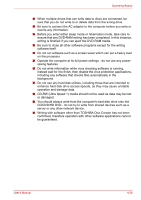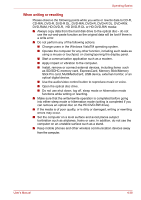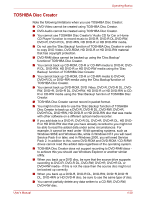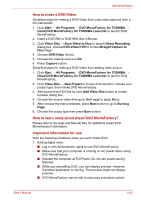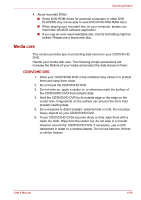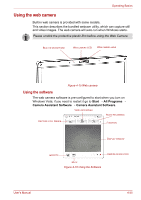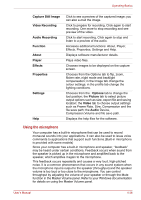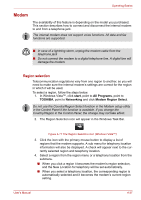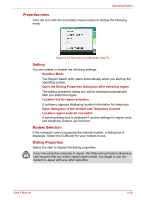Toshiba Satellite L350D PSLE0C-SM308C Users Manual Canada; English - Page 107
CD recorder, JPEG functions, DVD-Audio, mini DVD and Video CD, Stick/Memory Stick Pro card
 |
View all Toshiba Satellite L350D PSLE0C-SM308C manuals
Add to My Manuals
Save this manual to your list of manuals |
Page 107 highlights
Operating Basics ■ Do not enter sleep or hibernation mode while using DVD MovieFactory. ■ Do not operate DVD MovieFactory immediately after turning on the computer. Please wait until all Disc Drive activity has stopped. ■ When recording to a DV-Camcorder, to ensure you capture all of your data, let the camcorder record for a few seconds before you begin recording your actual data. ■ CD recorder, JPEG functions, DVD-Audio, mini DVD and Video CD functions are not supported in this version. ■ While recording video to DVD, please close all other programs. ■ Do not run software like a screen saver because it can put a heavy load on the CPU. ■ Do not support mp3 decode and encode. 2. Before recording the video to DVD ■ When you record DVD disc, please use only discs recommended by the Drive manufacturer. ■ Do not set the working drive to a slow device like a USB1.1 hard disk drive or it will fail to write DVD. ■ Do not perform any of the following actions: ■ Operate the computer for any other function, including using a mouse or touchpad, or closing/opening the display panel. ■ Bump or cause vibration to the computer. ■ Use the Mode control button and Audio/Video control button to reproduce music or voice. ■ Open the DVD drive. ■ Install, remove or connect external devices, including items such as a SD/SDHC memory card, ExpressCard, Memory Stick/Memory Stick Pro card, MultiMediaCard, USB device, external monitor, or an optical digital device. ■ Please verify your disc after recording important data. ■ DVD-R/+R/+RW disc cannot be written in VR format. ■ Not support to output VCD and SVCD format. 3. About Straight to Disc ■ Not support to record on DVD-R/+R disc ■ Not support to record DVD+VR format by HDV ■ HDV support to burn DVD-Video only ■ DVD-VR format not support to add Menu User's Manual 4-33