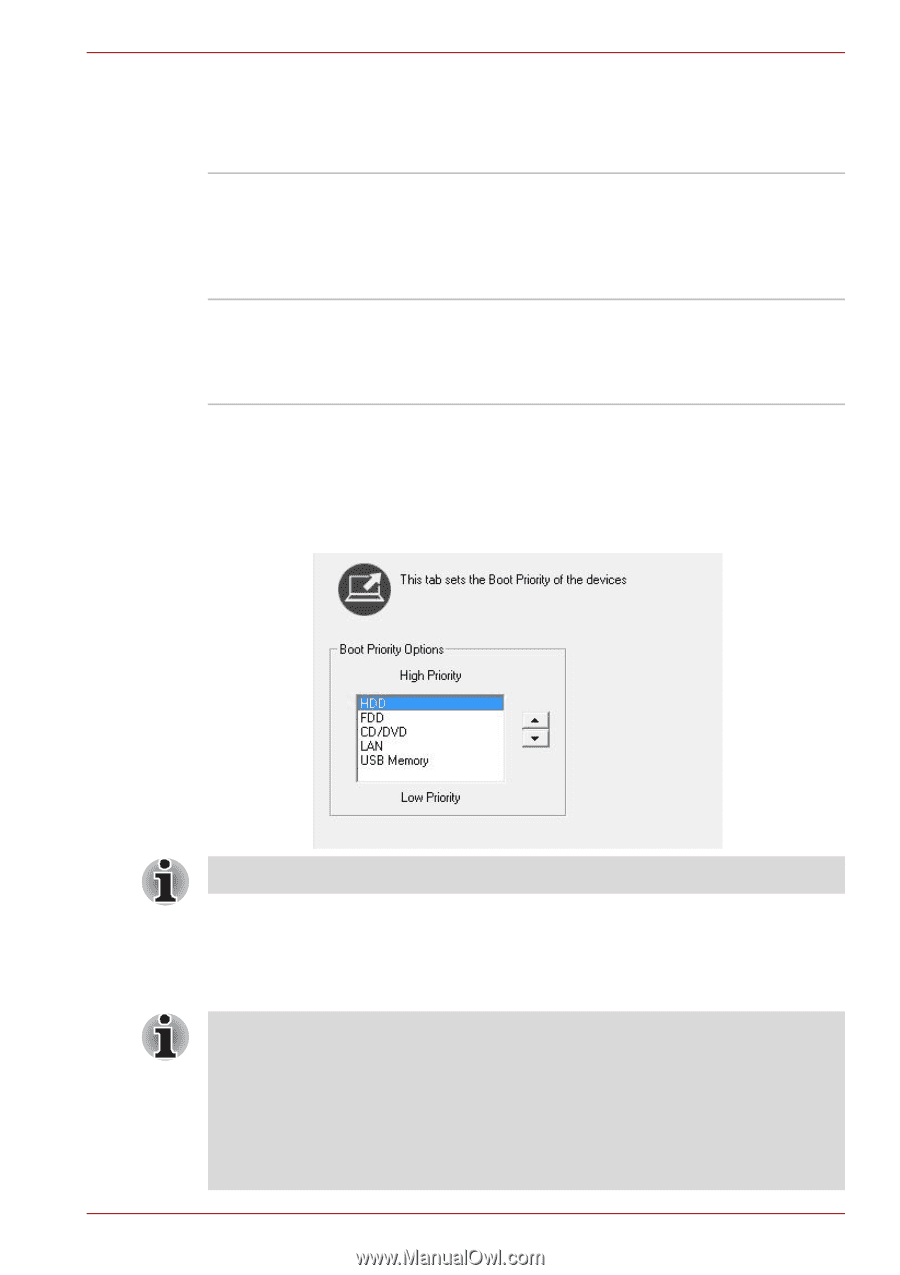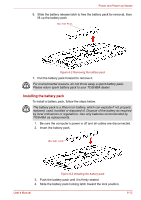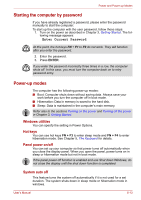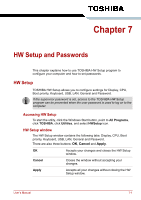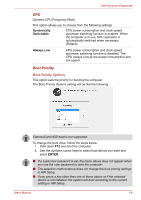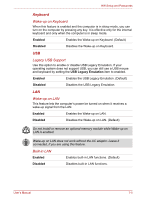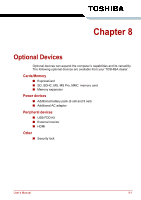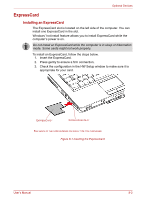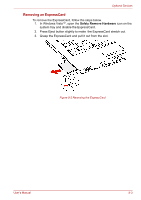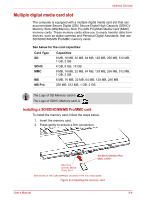Toshiba Satellite L350D PSLE0C-SM308C Users Manual Canada; English - Page 139
Boot Priority, Boot Priority Options
 |
View all Toshiba Satellite L350D PSLE0C-SM308C manuals
Add to My Manuals
Save this manual to your list of manuals |
Page 139 highlights
HW Setup and Passwords CPU Dynamic CPU Frequency Mode This option allows you to choose from the following settings: Dynamically Switchable CPU power consumption and clock speed automatic switching function is enabled. When the computer is in use, CPU operation is automatically switched when necessary. (Default) Always Low CPU power consumption and clock speed automatic switching function is disabled. The CPU always runs at low power consumption and low speed. Boot Priority Boot Priority Options This option sets the priority for booting the computer. The Boot Priority Options setting will be like the following ExpressCard HDD boot is not supported. To change the boot drive, follow the steps below. 1. Hold down F12 and boot the computer. 2. Use the up/down cursor keys to select boot device you want and press ENTER. ■ If a supervisor password is set, the menu above does not appear when you use the user password to start the computer. ■ The selection method above does not change the boot priority settings in HW Setup. ■ If you press a key other than one of those above or if the selected device is not installed, the system will boot according to the current setting in HW Setup. User's Manual 7-4