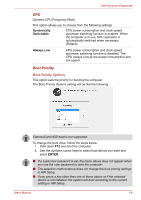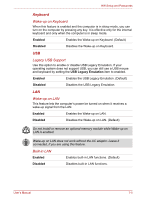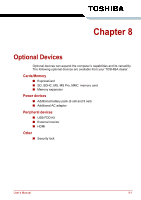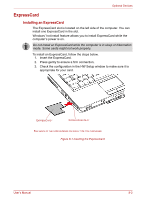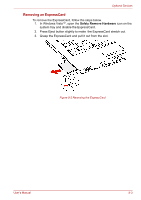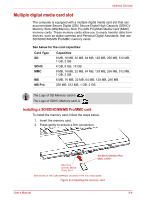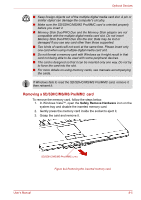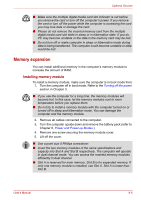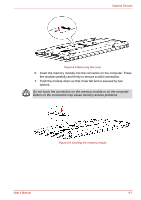Toshiba Satellite L350D PSLE0C-SM308C Users Manual Canada; English - Page 142
ExpressCard, Installing an ExpressCard
 |
View all Toshiba Satellite L350D PSLE0C-SM308C manuals
Add to My Manuals
Save this manual to your list of manuals |
Page 142 highlights
Optional Devices ExpressCard Installing an ExpressCard The ExpressCard slot is located on the left side of the computer. You can install one ExpressCard in the slot. Windows' hot-install feature allows you to install ExpressCard while the computer's power is on. Do not install an ExpressCard while the computer is in sleep or hibernation mode. Some cards might not work properly. To install an ExpressCard, follow the steps below. 1. Insert the ExpressCard. 2. Press gently to ensure a firm connection. 3. Check the configuration in the HW Setup window to make sure it is appropriate for your card. EXPRESSCARD* EXPRESSCARD SLOT THE SHAPE OF THE CARD DEPENDS ON WHICH TYPE YOU PURCHASED. Figure 8-1 Inserting the ExpressCard User's Manual 8-2
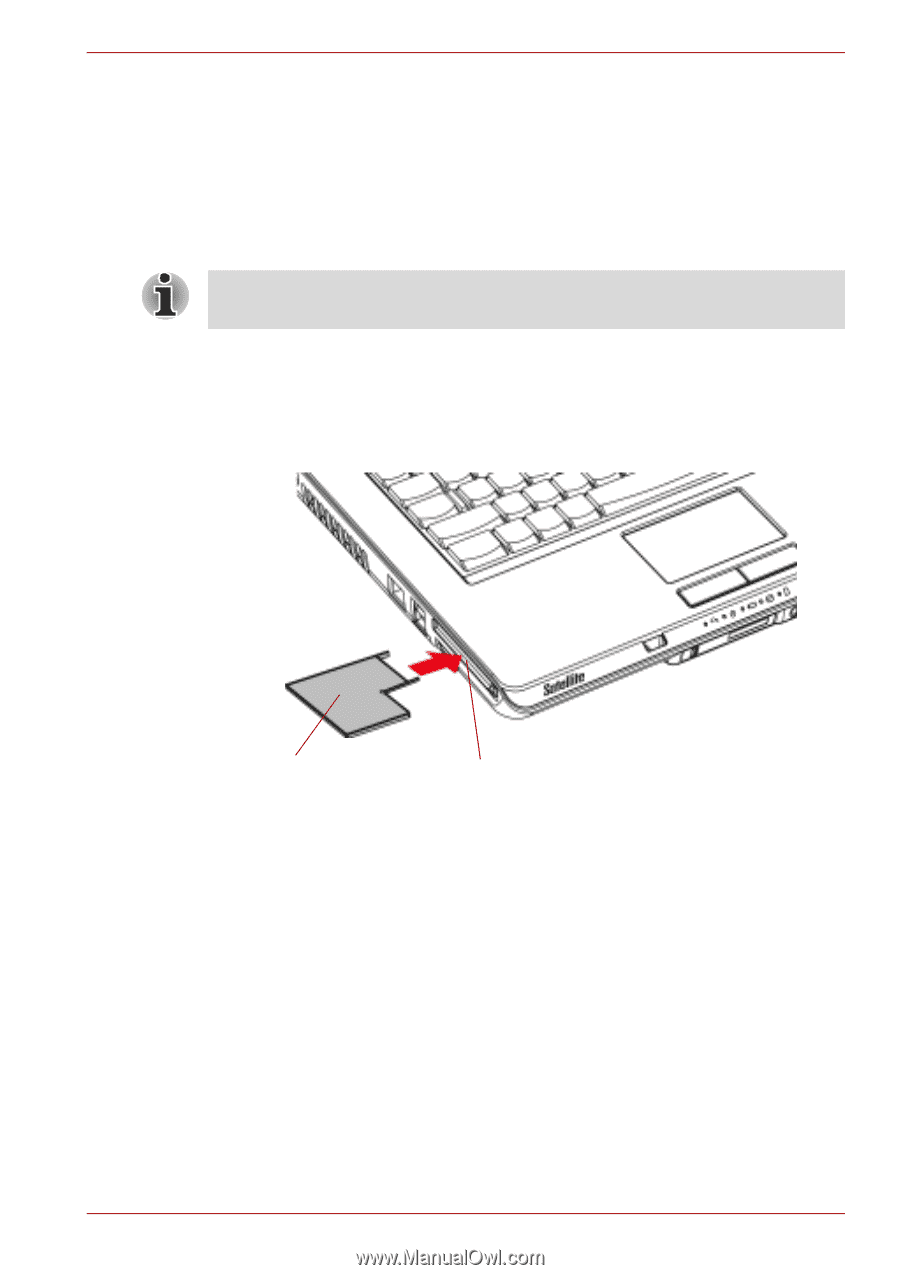
User’s Manual
8-2
Optional Devices
ExpressCard
Installing an ExpressCard
The ExpressCard slot is located on the left side of the computer. You can
install one ExpressCard in the slot.
Windows’ hot-install feature allows you to install ExpressCard while the
computer’s power is on.
To install an ExpressCard, follow the steps below.
1.
Insert the ExpressCard.
2.
Press gently to ensure a firm connection.
3.
Check the configuration in the HW Setup window to make sure it is
appropriate for your card.
Figure 8-1 Inserting the ExpressCard
Do not install an ExpressCard while the computer is in sleep or hibernation
mode. Some cards might not work properly.
E
XPRESS
C
ARD
*
E
XPRESS
C
ARD
S
LOT
T
HE
SHAPE
OF
THE
CARD
DEPENDS
ON
WHICH
TYPE
YOU
PURCHASED
.