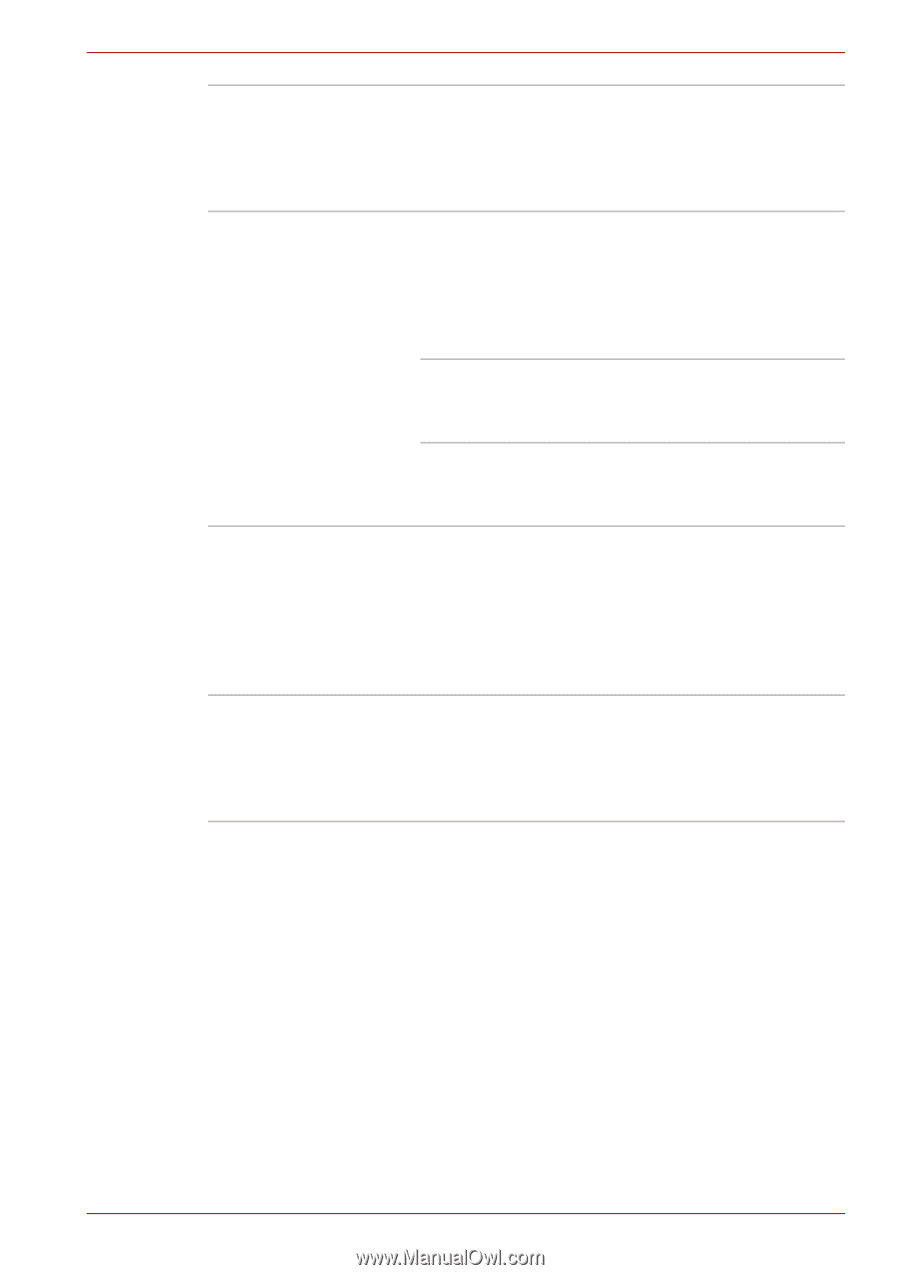Toshiba Satellite L350D PSLE0C-SM308C Users Manual Canada; English - Page 43
Low battery, automatic, hibernation mode, Heat dispersal, Hibernation, Sleep, turns on the fan.
 |
View all Toshiba Satellite L350D PSLE0C-SM308C manuals
Add to My Manuals
Save this manual to your list of manuals |
Page 43 highlights
Introduction Low battery automatic hibernation mode Heat dispersal Hibernation Sleep When battery power is exhausted to the point that computer operation cannot be continued, the system automatically enters hibernation and shuts down. This can be specified in the Power Options. To protect from overheating, the CPU has an internal temperature sensor. If the computer's internal temperature rises to a certain level, the cooling fan is turned on or the processing speed is lowered. This can be specified in the Power Options. Maximum Performance Turns on fan first, then if necessary lowers CPU processing speed. Battery Optimized Lowers the CPU processing speed first, then if necessary turns on the fan. This feature allows you to turn off the power without exiting from your software. The contents of main memory are saved to the hard disk, when you turn on the power again, you can continue working right where you left off. Refer to the Turning off the power section in Chapter 3, Getting Started, for details If you have to interrupt your work, you can turn off the power without exiting from your software. Data is maintained in the computer's main memory. When you turn on the power again, you can continue working right where you left off. User's Manual 1-12