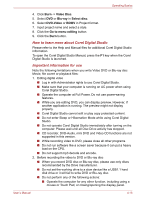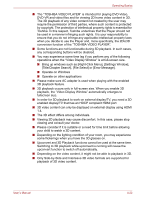Toshiba Satellite L750D User Manual - Page 101
How to learn more about Corel Digital Studio, Important information for use, Video Disc, Blu-ray
 |
View all Toshiba Satellite L750D manuals
Add to My Manuals
Save this manual to your list of manuals |
Page 101 highlights
Operating Basics 4. Click Burn -> Video Disc. 5. Select DVD or Blu-ray in Select disc. 6. Select DVD-Video or BDMV in Project format. 7. Input project name and select a style. 8. Click the Go to menu editing button. 9. Click the Burn button. How to learn more about Corel Digital Studio Please refer to the Help and Manual files for additional Corel Digital Studio information. To open the Corel Digital Studio Manual, press the F1 key when the Corel Digital Studio is launched. Important information for use Note the following limitations when you write Video DVD or Blu-ray disc Movie, file covert or playback files: 1. Editing digital video ■ Log in with Administrator rights to use Corel Digital Studio. ■ Make sure that your computer is running on AC power when using Corel Digital Studio. ■ Operate the computer at Full Power. Do not use power-saving features. ■ While you are editing DVD, you can display preview. However, if another application is running. The preview might not display properly. ■ Corel Digital Studio cannot edit or play copy protected content. ■ Do not enter Sleep or Hibernation Mode while using Corel Digital Studio. ■ Do not operate Corel Digital Studio immediately after turning on the computer. Please wait until all Disc Drive activity has stopped. ■ CD recorder, DVD-Audio, mini DVD and Video CD functions are not supported in this version. ■ While recording video to DVD, please close all other programs. ■ Do not run software like a screen saver because it can put a heavy load on the CPU. ■ Do not support mp3 decode and encode. 2. Before recording the video to DVD or Blu-ray disc ■ When you record DVD disc or Blu-ray disc, please use only discs recommended by the Drive manufacturer. ■ Do not set the working drive to a slow device like a USB1.1 hard disk drive or it will fail to write DVD or Blu-ray disc. ■ Do not perform any of the following actions: ■ Operate the computer for any other function, including using a mouse or Touch Pad, or closing/opening the display panel. User's Manual 4-18