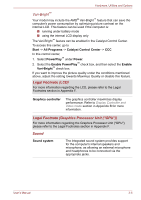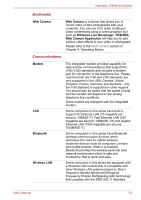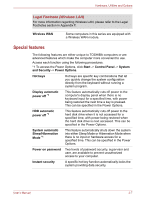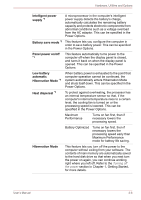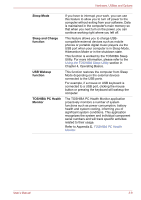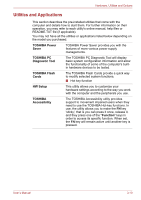Toshiba Satellite L750D User Manual - Page 58
Sound, Legal Footnote LCD, Legal Footnote Graphics Processor Unit GPU, Start, All Programs
 |
View all Toshiba Satellite L750D manuals
Add to My Manuals
Save this manual to your list of manuals |
Page 58 highlights
Hardware, Utilities and Options Vari-Bright™ Your model may include the AMD® Vari-Bright™ feature that can save the computer's power consumption by optimizing picture contrast on the internal LCD. This feature can be used if the computer is: ■ running under battery mode ■ using the internal LCD display only The Vari-Bright™ feature can be enabled in the Catalyst Control Center. To access this center, go to Start -> All Programs -> Catalyst Control Center -> CCC In this control center, 1. Select PowerPlay™ under Power. 2. Select the Enable PowerPlay™ check box, and then select the Enable Vari-Bright™ check box. If you want to improve the picture quality under the conditions mentioned above, adjust the setting towards Maximize Quality or disable this feature. Legal Footnote (LCD) For more information regarding the LCD, please refer to the Legal Footnotes section in Appendix F. Graphics controller The graphics controller maximizes display performance. Refer to Display Controller and Video mode section in Appendix B for more information. Legal Footnote (Graphics Processor Unit ("GPU")) For more information regarding the Graphics Processor Unit ("GPU"), please refer to the Legal Footnotes section in Appendix F. Sound Sound system The integrated sound system provides support for the computer's internal speakers and microphone, as allowing an external microphone and headphones to be connected via the appropriate jacks. User's Manual 3-5