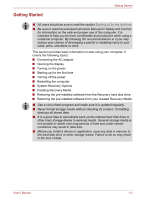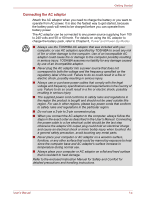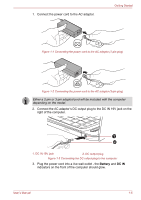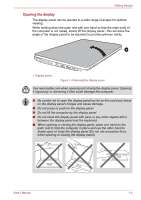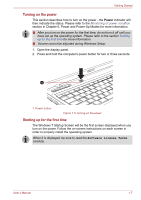Toshiba Satellite L750D User Manual - Page 33
Turning off the power, Shut Down Mode, Sleep Mode
 |
View all Toshiba Satellite L750D manuals
Add to My Manuals
Save this manual to your list of manuals |
Page 33 highlights
Getting Started Turning off the power The power can be turned off in one of three modes, either Shut Down Mode, Hibernation Mode or Sleep Mode. Shut Down Mode When you turn off the power in Shut Down Mode no data will be saved and the computer will boot to the operating system's main screen the next time it is turned on. 1. If you have entered data, either save it to the hard disk drive or to other storage media. 2. Make sure all disk/disc activity has stopped before removing the CD/DVD/BD or floppy diskette. ■ Make sure the Hard Disk Drive/Optical Disc Drive indicators are off. If you turn off the power while a disk (disc) is being accessed, you may lose data or damage the disk. ■ Never turn off the power while an application is running. Doing so could cause loss of data. ■ Never turn off the power, disconnect an external storage device or remove storage media during data read/write. Doing so can cause data loss. 3. Click Start. 4. Click the Shut down button ( ). 5. Turn off any peripheral devices connected to your computer. Do not turn the computer or peripheral devices back on immediately - wait a short period to avoid any potential damage. Sleep Mode If you have to interrupt your work, you are able to turn off the power without exiting from your software by placing the computer into Sleep Mode. In this mode data is maintained in the computer's main memory so that when you turn on the power again, you can continue working right where you left off. When you have to turn off your computer aboard an aircraft or in places where electronic devices are regulated or controlled, always completely shut down the computer. This includes turning off any wireless communication functionalities or devices, and cancelling settings that reactivate the computer automatically, such as a timer recording function. Failure to completely shut down the computer in this way could allow the operating system to reactivate and run pre-programmed tasks or preserve unsaved data, which could interfere with aviation or other systems, possibly causing serious injury. User's Manual 1-8