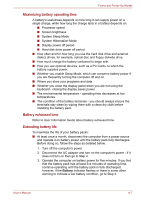Toshiba Satellite L750D User Manual - Page 139
Power-up modes, Panel power on/off, System automatic Sleep/Hibernation, Windows utilities, Hot keys
 |
View all Toshiba Satellite L750D manuals
Add to My Manuals
Save this manual to your list of manuals |
Page 139 highlights
Power and Power-Up Modes If you enter the password incorrectly three times in a row, the computer shuts off. In this case, you must turn the computer back on to retry password entry. Power-up modes The computer has three different power-up modes as follows: ■ Shut Down Mode: The computer will shut down without saving data - in view of this you must always save your work before you turn the computer off. ■ Hibernation Mode: Data in memory will be saved to the hard disk drive. ■ Sleep Mode: Data will be maintained in the computer's memory. Please refer to the sections Turning on the power and Turning off the power in Chapter 1, Getting Started for further information. Windows utilities You can configure various settings associated with both Sleep Mode and Hibernation Mode within the Power Options (to access it, Start -> Control Panel -> System and Security -> Power Options). Hot keys You can use the FN + F3 hot key to enter Sleep Mode or FN + F4 to enter Hibernation Mode - please refer to Chapter 5, The Keyboard for further details. Panel power on/off You can set up your computer so that power is turned off automatically when you close the display panel, and turned on again when you open it. Please note that this function is only available for Sleep Mode or Hibernation Mode, not for Shut Down Mode. If the panel power off function is enabled, and you manually shut down Windows, do not close the display panel until the shut down process has been completed. System automatic Sleep/Hibernation This feature automatically turns off the system in Sleep or Hibernation Mode if the computer is not used for a set duration. Refer to Special features, in Chapter 3 for an explanation of how to set the duration. User's Manual 6-11