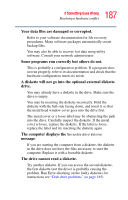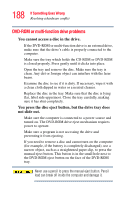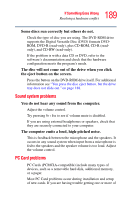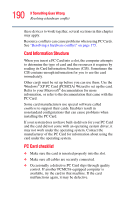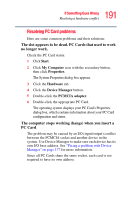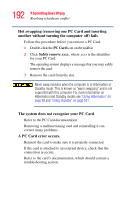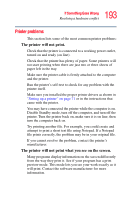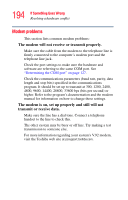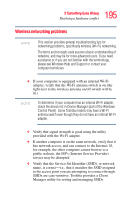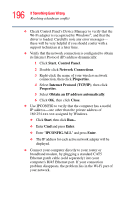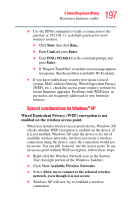Toshiba Satellite M40-S4112TD User Manual - Page 192
A PC Card error occurs., The system does not recognize your PC Card
 |
View all Toshiba Satellite M40-S4112TD manuals
Add to My Manuals
Save this manual to your list of manuals |
Page 192 highlights
192 If Something Goes Wrong Resolving a hardware conflict Hot swapping (removing one PC Card and inserting another without turning the computer off) fails. Follow this procedure before you remove a PC Card: 1 Double-click the PC Card icon on the taskbar. 2 Click Safely remove xxxx, where xxxx is the identifier for your PC Card. The operating system displays a message that you may safely remove the card. 3 Remove the card from the slot. Never swap modules when the computer is in Hibernation or Standby mode. This is known as "warm swapping" and is not supported with this computer. For more information on Hibernation and Standby modes see "Using Hibernation" on page 99 and "Using Standby" on page 101. The system does not recognize your PC Card. Refer to the PC Card documentation. Removing a malfunctioning card and reinstalling it can correct many problems. A PC Card error occurs. Reinsert the card to make sure it is properly connected. If the card is attached to an external device, check that the connection is secure. Refer to the card's documentation, which should contain a troubleshooting section.