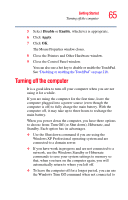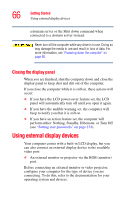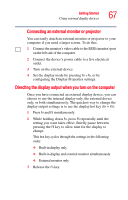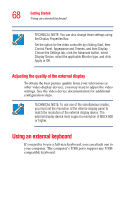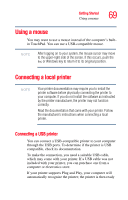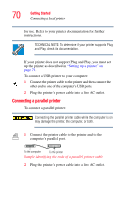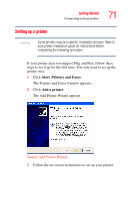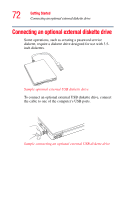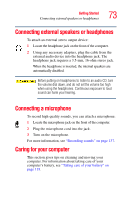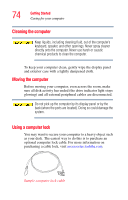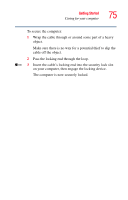Toshiba Satellite M40-S4112TD User Manual - Page 70
Connecting a parallel printer
 |
View all Toshiba Satellite M40-S4112TD manuals
Add to My Manuals
Save this manual to your list of manuals |
Page 70 highlights
70 Getting Started Connecting a local printer for use. Refer to your printer documentation for further instructions. TECHNICAL NOTE: To determine if your printer supports Plug and Play, check its documentation. If your printer does not support Plug and Play, you must set up the printer as described in "Setting up a printer" on page 71. To connect a USB printer to your computer: 1 Connect the printer cable to the printer and then connect the other end to one of the computer's USB ports. 2 Plug the printer's power cable into a live AC outlet. Connecting a parallel printer To connect a parallel printer: Connecting the parallel printer cable while the computer is on may damage the printer, the computer, or both. 1 Connect the printer cable to the printer and to the computer's parallel port. To the computer To the printer Sample identifying the ends of a parallel printer cable 2 Plug the printer's power cable into a live AC outlet.