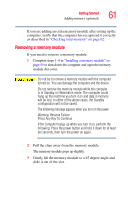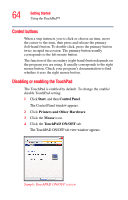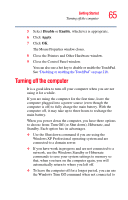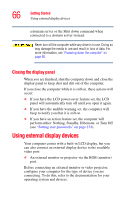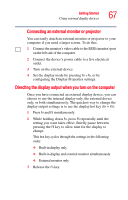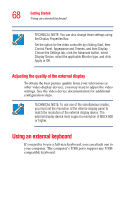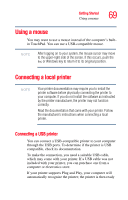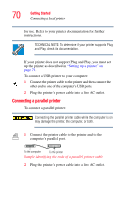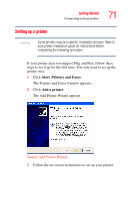Toshiba Satellite M40-S4112TD User Manual - Page 66
Closing the display panel, Using external display devices
 |
View all Toshiba Satellite M40-S4112TD manuals
Add to My Manuals
Save this manual to your list of manuals |
Page 66 highlights
66 Getting Started Using external display devices a domain server or the Shut down command when connected to a domain server instead. Never turn off the computer while any drive is in use. Doing so may damage the media in use and result in loss of data. For more information, see "Powering down the computer" on page 96. Closing the display panel When you are finished, shut the computer down and close the display panel to keep dust and dirt out of the computer. If you close the computer while it is still on, these actions will occur: ❖ If you have the LCD power-saver feature set, the LCD panel will automatically turn off until you open it again. ❖ If you have the audible warning set, the computer will beep to notify you that it is still on. ❖ If you have an action feature set, the computer will perform either: Nothing, Standby, Hibernate, or Turn Off (see "Setting user passwords" on page 154). Using external display devices Your computer comes with a built-in LCD display, but you can also connect an external display device to the available video port: ❖ An external monitor or projector via the RGB (monitor) port. Before connecting an external monitor or video projector, configure your computer for the type of device you are connecting. To do this, refer to the documentation for your operating system and devices.